Sponsor Logos¶
New in version 1.5: The ability to manage sponsor logos from the web interface
Add Logo¶
Click on “Admin Area” > “Sponsors”. A page like the one below will appear.

Click on the blue “Add Sponsor” logo. A form like the one below will appear.
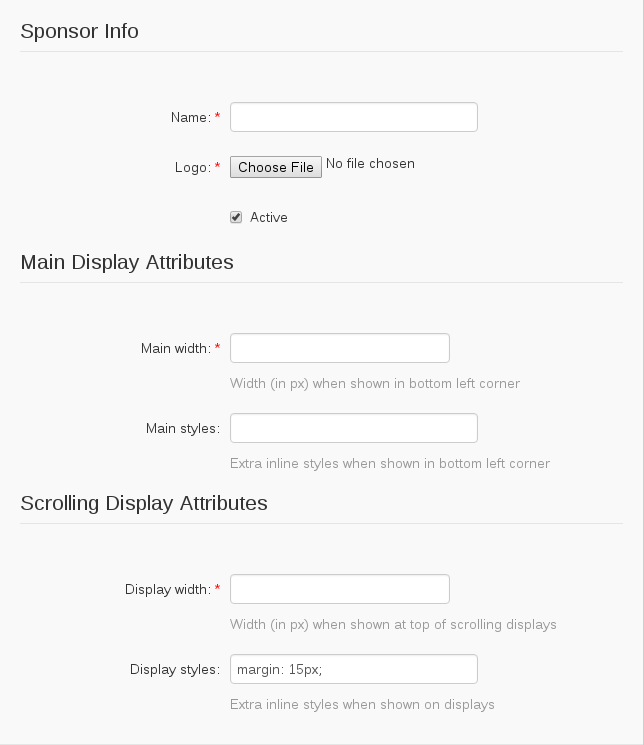
Fill out the form. The fields are described below.
- Name
The name of the sponsor. This is only used in the admin to easily identify logos.
- Logo
The image to display.
- Active
When checked, the logo will be displayed in the sponsor areas.
- Main Width
The width the logo should be when displayed in the bottom left corner. Changing the width will change the height to match the image’s aspect ratio. When editing an existing sponsor image, this value will update the preview in real time.
- Main Styles
Any extra styles that should be applied to the logo when displayed in the bottom left corner. When editing an existing sponsor image, this value will update the preview in real time.
- Display Width
The Width the logo should be when shown in the displays (Scrolling Scoreboard/Service Status). Changing the width will change the height to match the image’s aspect ratio.
- Display Styles
Any extra styles that should be applied tot he logo when shown in the displays.
Changed in version 1.6: The Main Height and Display Height fields were removed as they aren’t respected by browsers. If you need to manipulate the height of the image, use the styles fields.
Click the blue “Submit” button.