Anomalies¶
Note
Please see the Green Team Leader before grading Anomalies.
Grade Anomaly¶
To view anomalies, select the “Anomalies” on the left side-bar menu. A page like the one below should appear.
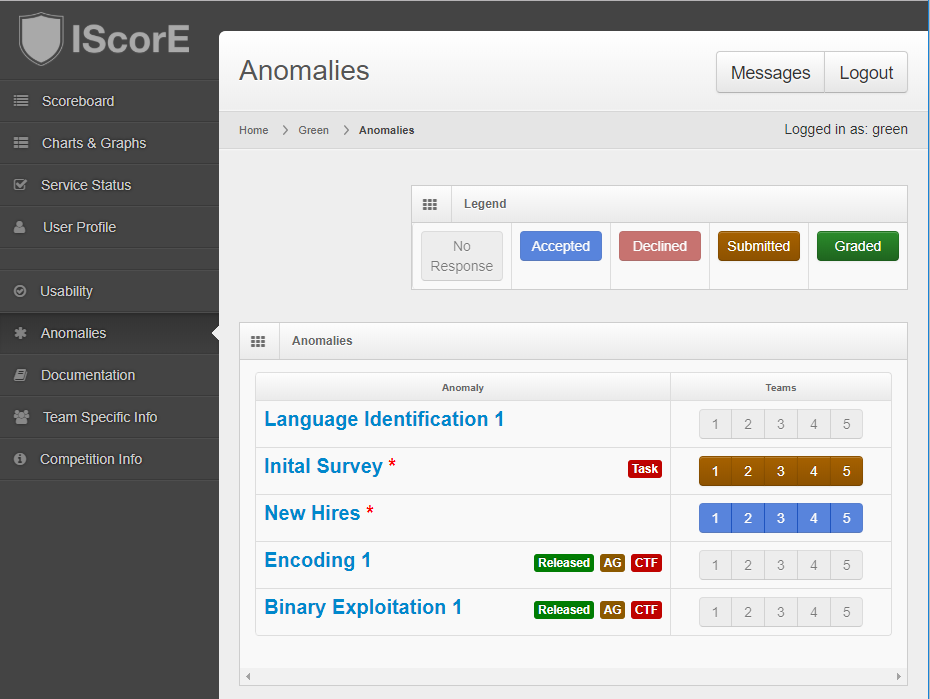
Each anomaly has a corresponding diagram detailing each team’s status with that anomaly. Blue means the team has accepted the anomaly, red means the team has declined, orange means the submission is ready for grading, and green means the submission has been graded.

Select the anomaly you want to grade. Here you can view the original anomaly and the team’s submission.
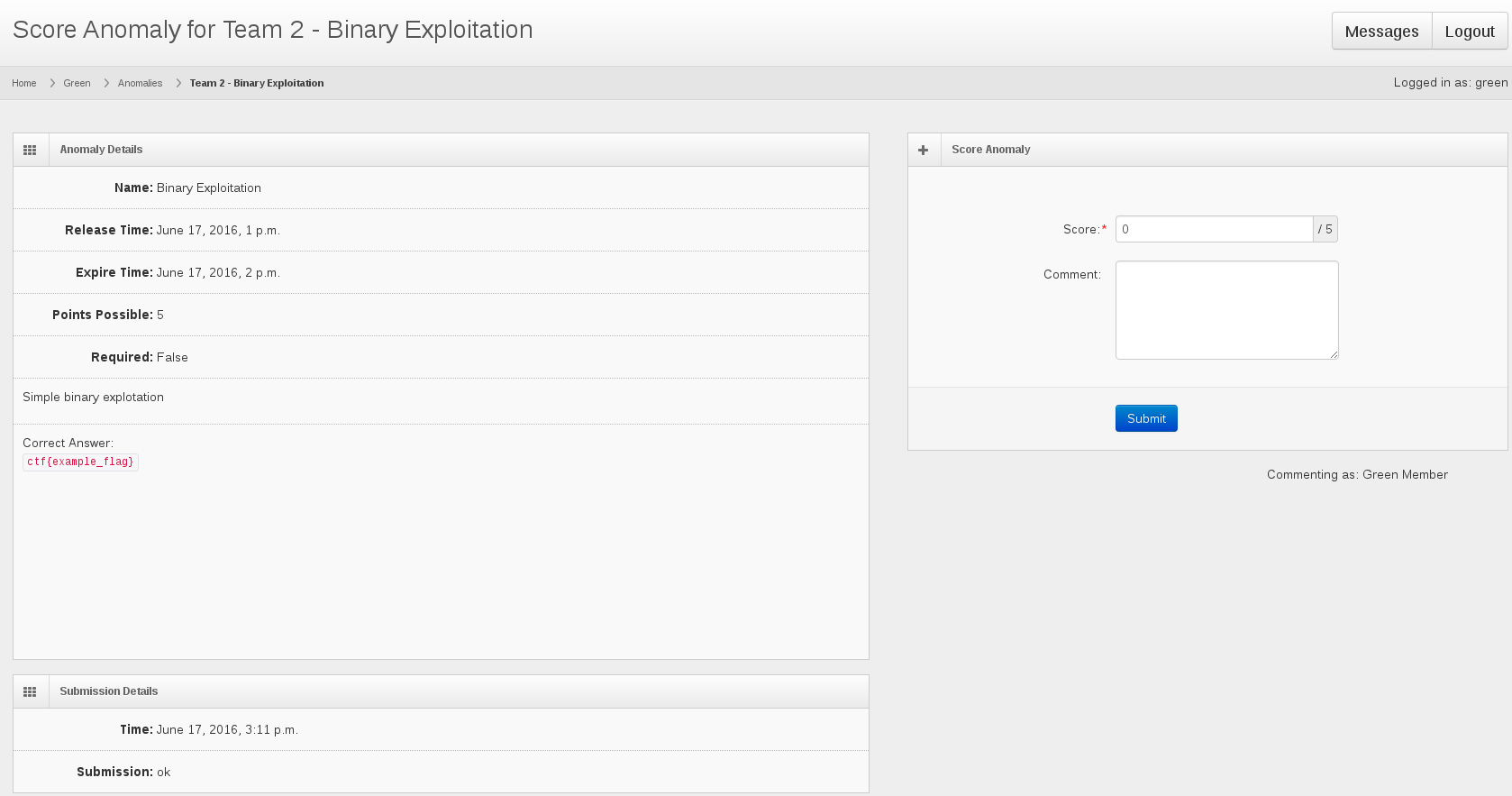
Enter in a score based on their submission. See the Correct Answer section for grading instructions.
Click the blue Submit button to submit the score.
Change Grade on Anomaly¶
- On the left side-bar menu, click on “Anomalies”. A page like the one shown above will appear.
- To change a graded anomaly, click on the green button for the anomaly and team you wish to change the grade for. The anomaly grading screen shown above will appear.
- Enter in a new grade which will overwrite the previous grade.
- Click the blue Submit button to save your changes.