Anomalies¶
View or Complete Anomaly¶
- On the left side-bar menu, click “Anomalies”. A list of available anomalies like below will appear.
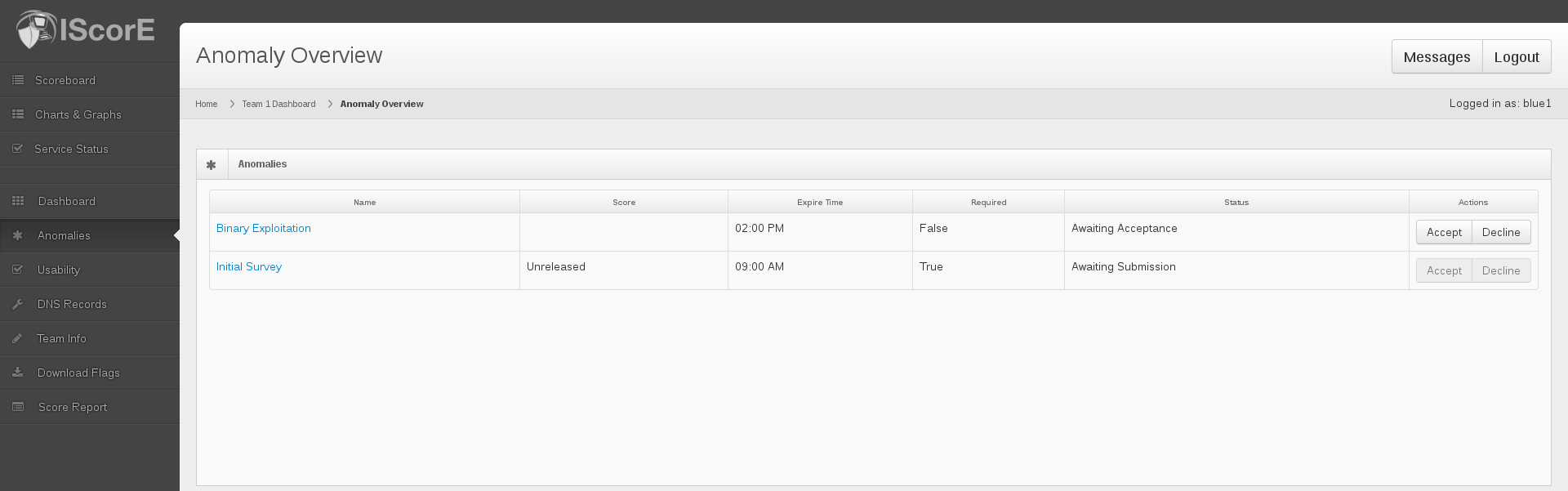
- Click on the name of the anomaly you want to view. A page containing the details of the anomaly will appear.
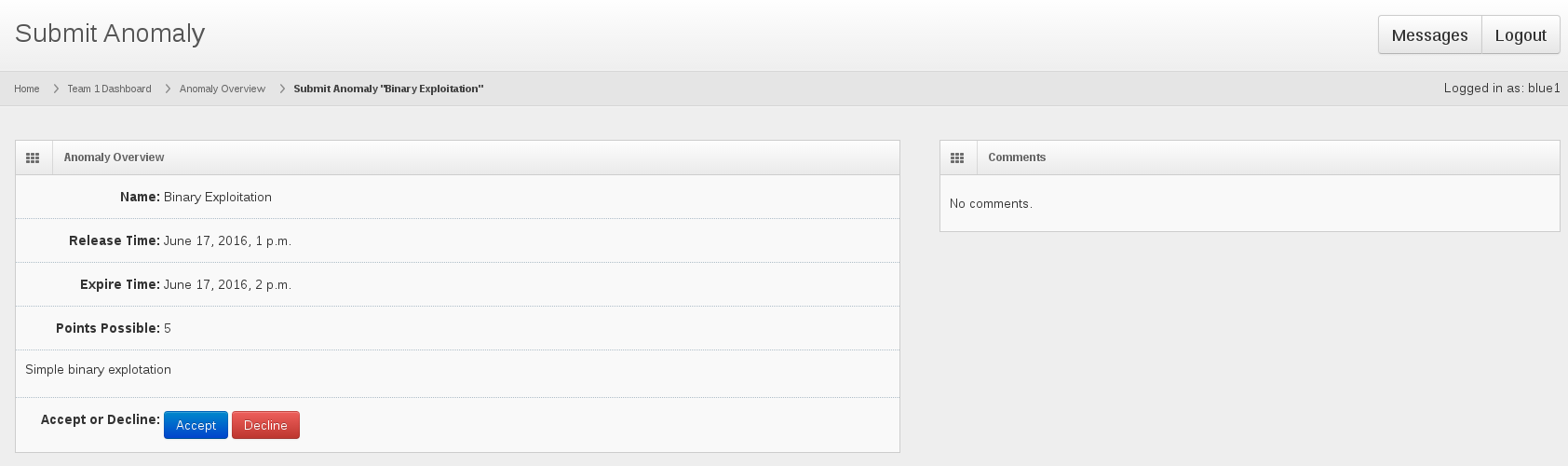
- To submit the anomaly, click on the blue “Accept” button below the anomaly description.
- After you accept an anomaly, insert your submission text in the submission field.
- Submit your answer for grading by clicking blue “Submit” button.
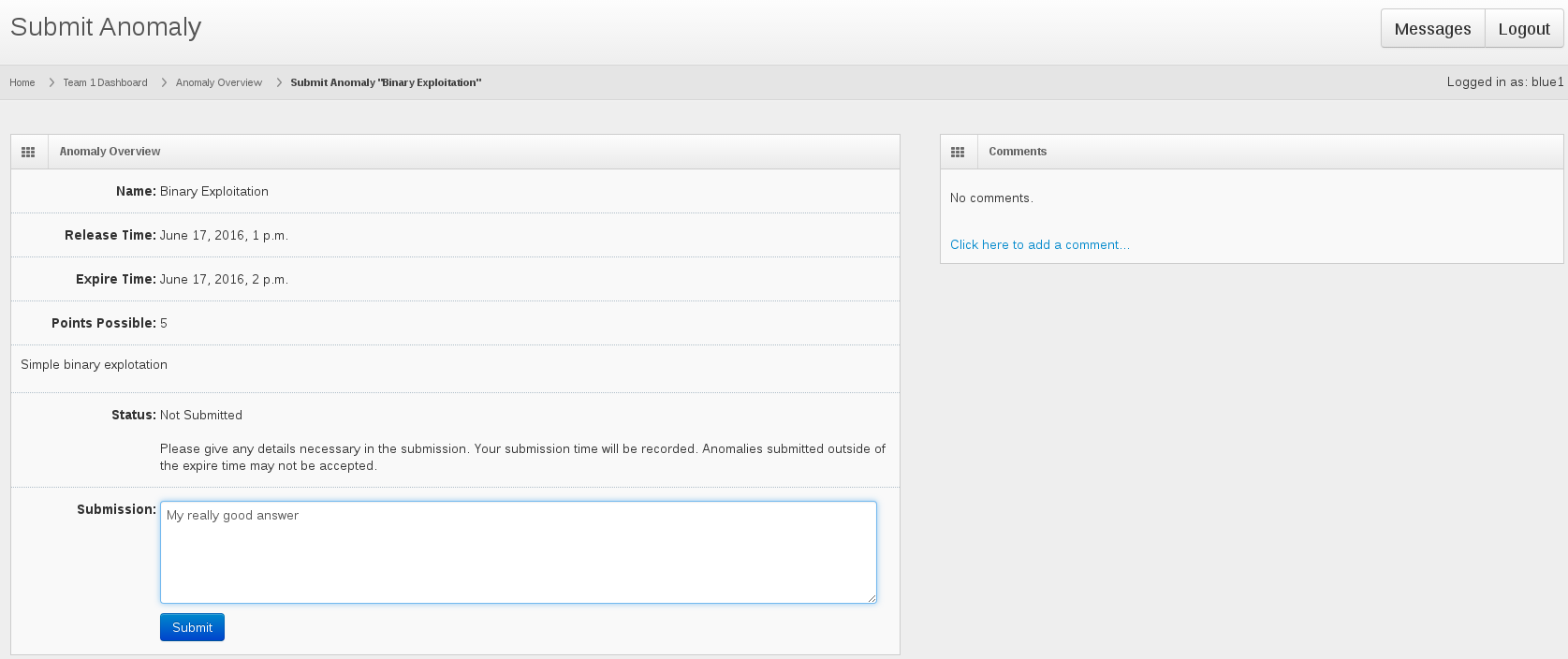
- If you are sure you do not want to submit the anomaly, click the red “Decline” button. This action cannot be undone.
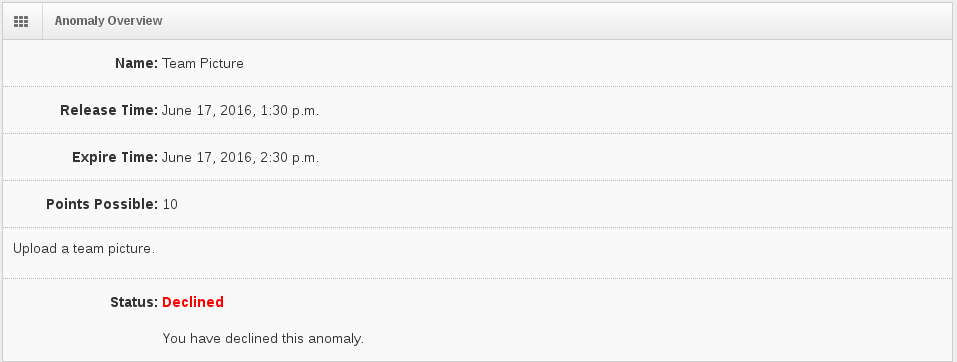
- If declined, your status will change to declined and you will be unable to submit an answer.
View Grade for Anomaly¶
- On the left side-bar menu, click “Anomalies”. A list of available anomalies like below will appear.

- Your graded anomaly for a submitted anomaly will be in the score column
Note
Once the anomaly has been graded, you will not be able to view the anomaly untill the score is released.