View Anomalies¶
On the left side-bar menu, click on “Red Area” if it is an option.
On the left side-bar menu, click on “Anomalies”. A page like the one below should appear.
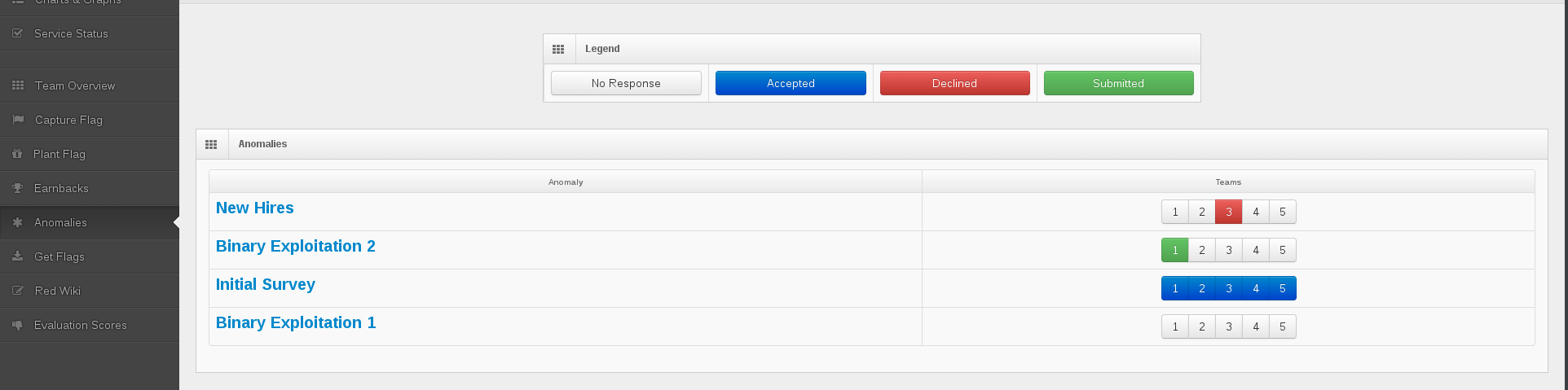
Each anomaly has a corresponding diagram detailing each team’s status with that anomaly. Blue means the team has accepted the anomaly, red means the team has declined, green means the team has submitted something, and white means there has been no response from the team.
To view an anomaly, click the name of the anomaly. A pop-up like the one below should appear. The popup shows the same information about the anomaly as the Blue Teams receive.
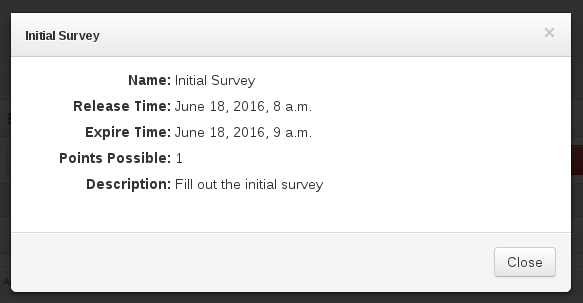
To close the pop-up, push the close button or the [x] in the top right corner.