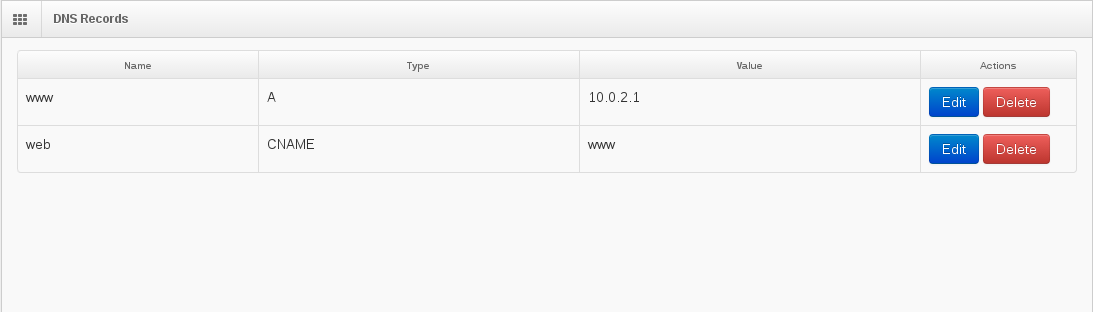DNS Records
Add DNS Record
Warning
Remember that x.x.x.250 and above are reserved for use by White Team. IScorE will not allow you to create an A record for those addresses.
On the menu on the left side, click “DNS Records”. A screen like the one below will appear.
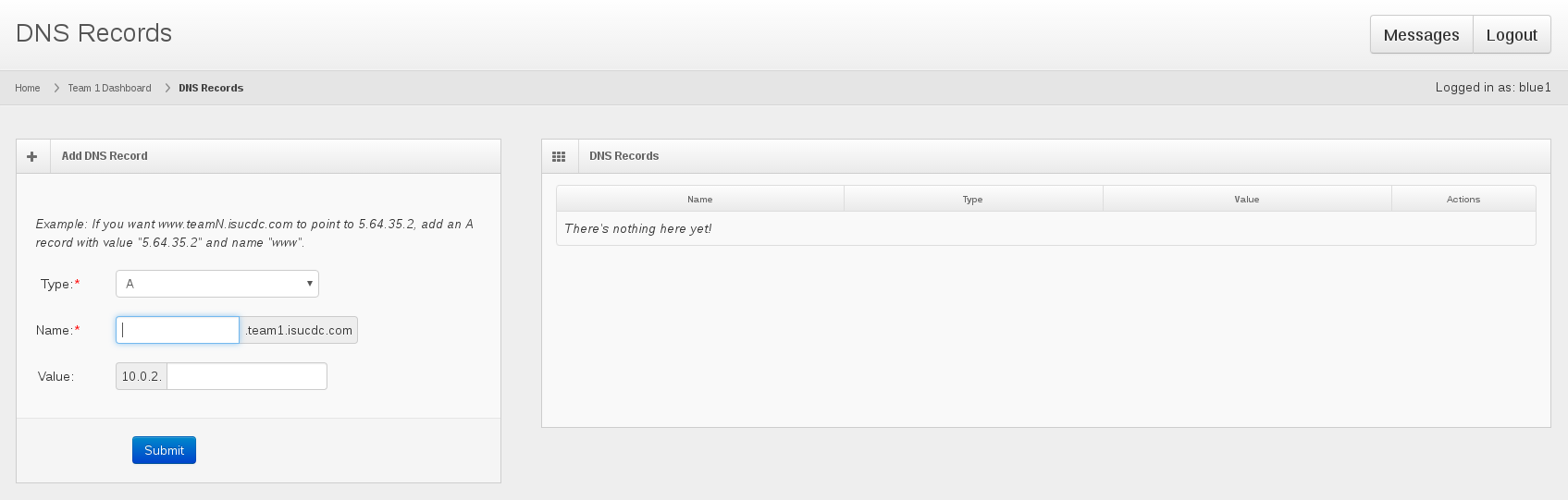
You may enter in three different types of DNS records: A, CNAME, and TXT. This can be chosen by selecting the type in the drop down menu labeled “Type” in the figure above. If you do not know what a CNAME or TXT DNS record does, use the default, A, which maps a name to an IP address.
- Once you have selected the type, enter in the value.
If the type is A, enter in the name and last number of the IP address. Your domain and the first three numbers of the IP address are entered in by default.
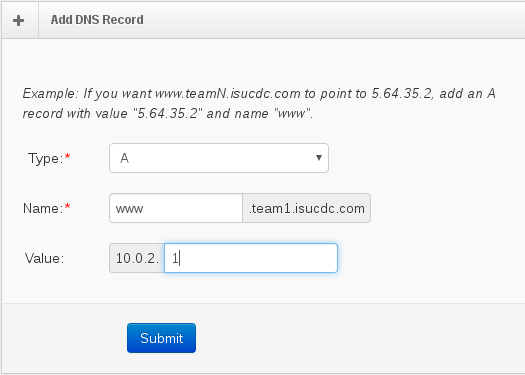
If the type is CNAME, enter in the name and then select the other DNS record from the Value drop-down menu. The name will be an alias for the other DNS record.
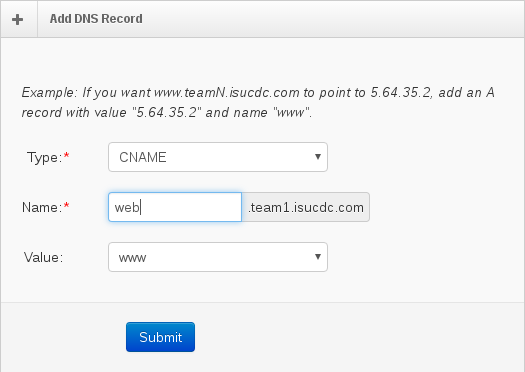
If the type is TXT, enter in the name and the desired text.
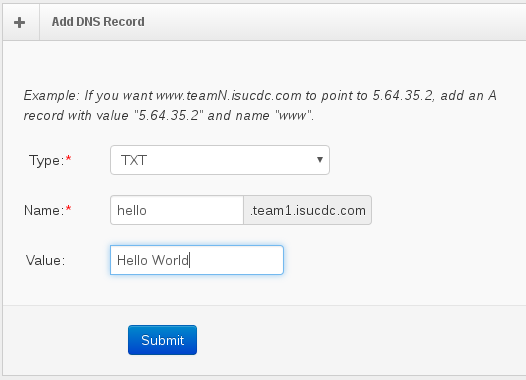
Click on the blue “Submit” button. The DNS record will appear on the right side of the screen with your other DNS records.
DNS records take at least 5 minutes to update. If the record still has not updated, clear your cache. Contact support if the problem persists.
Note
IScorE automatically generates the following MX record: IN MX 10 mail. This cannot be changed.
Edit DNS Records
Select DNS Records from the left sidebar menu. On the right side of the screen you will see a table of your existing DNS Records.
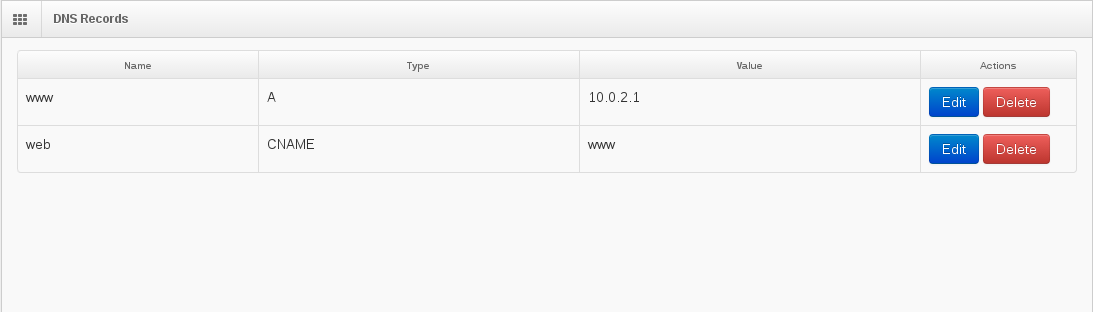
Click on the blue “Edit” button next to the record you wish to edit. The values for that record will appear on the left side of the screen.
Edit the name, type, and value as desired.
Click on the blue “Submit” button. The DNS record will be updated and the updated values will appear in the same place in the table on the right.
DNS records take at least 5 minutes to update. If the record still has not updated, clear your cache. Contact support if the problem persists.
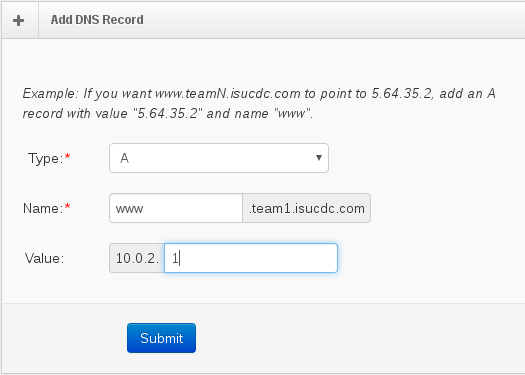
Remove DNS Records
Select DNS Records from the left sidebar menu. On the right side of the screen you will see a table of your existing DNS Records.
Click on the red “Delete” button next to the record you wish to delete. The record will be deleted
DNS records take at least 5 minutes to update. If the record still has not updated, clear your cache. Contact support if the problem persists.