Team Overview
On the left side-bar menu, click on “Team Overview”. A page like the one below should appear.
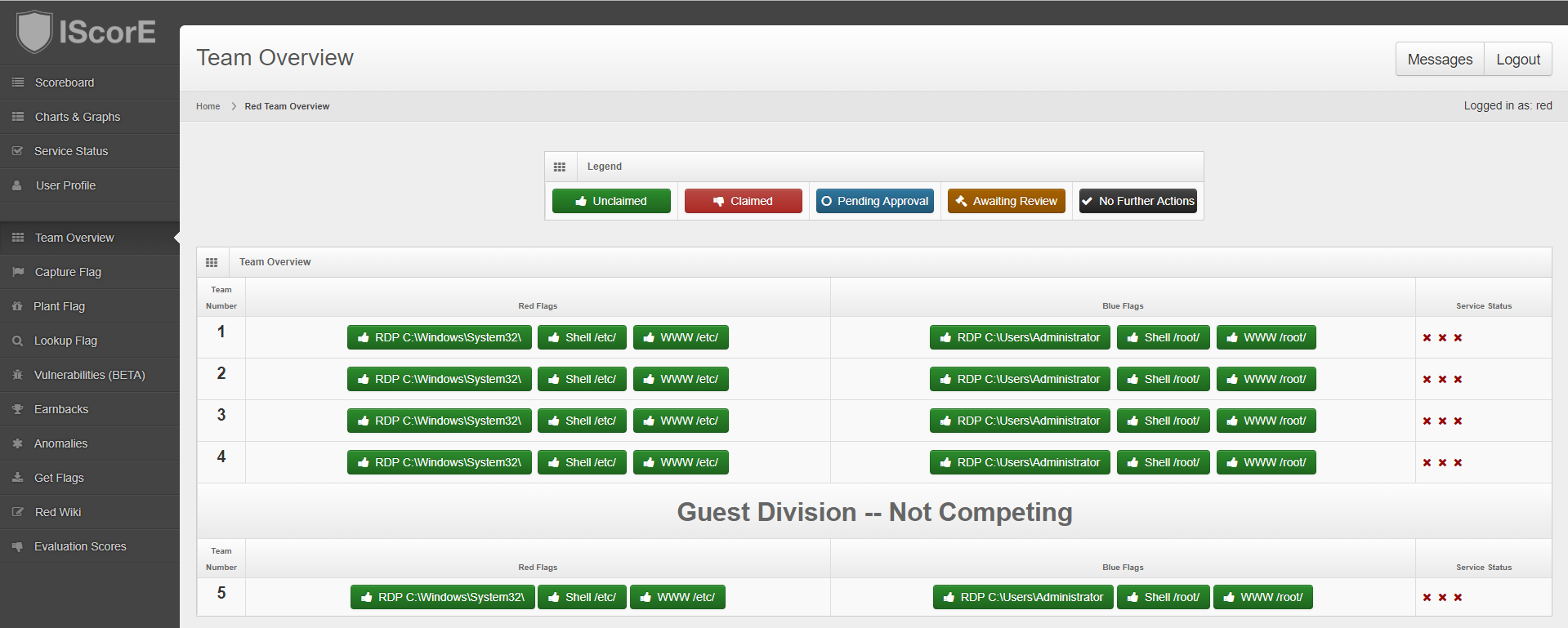
Each row has a number. The column on the left corresponds to a team.
The second column is the Red Flags. These are the flags that Red Team plants. You can plant one of these flags by clicking on the flag in the same row as the target team.
The third column is the Blue Flags. These are the flags that the Red Team captures. You can claim one of these flags by clicking on the flag in the same row as the target team.
The fourth column is Service Status. Red means that the service is down and green means that the service is up. The services are in the same order as on the service status page.