Flags
Plant a Red Flag
On the left side-bar menu, click “Plant Flag”. A form like the one below will appear.
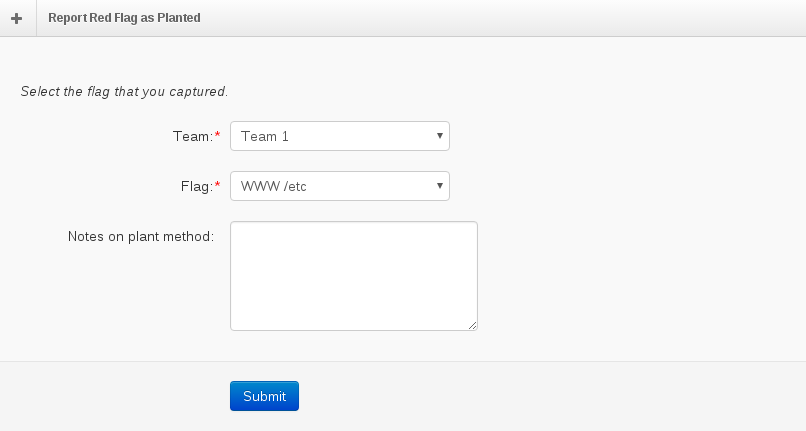
Select the team in the “Team” drop-down menu.
Next, choose the flag you planted from the “Flag” menu.
Then, write a comment in the “Notes on plant method” section. This is required.
Finally, press the blue “Submit” button at the bottom.
Withdraw a Flag Capture
On the left side-bar menu, click “Team Overview”
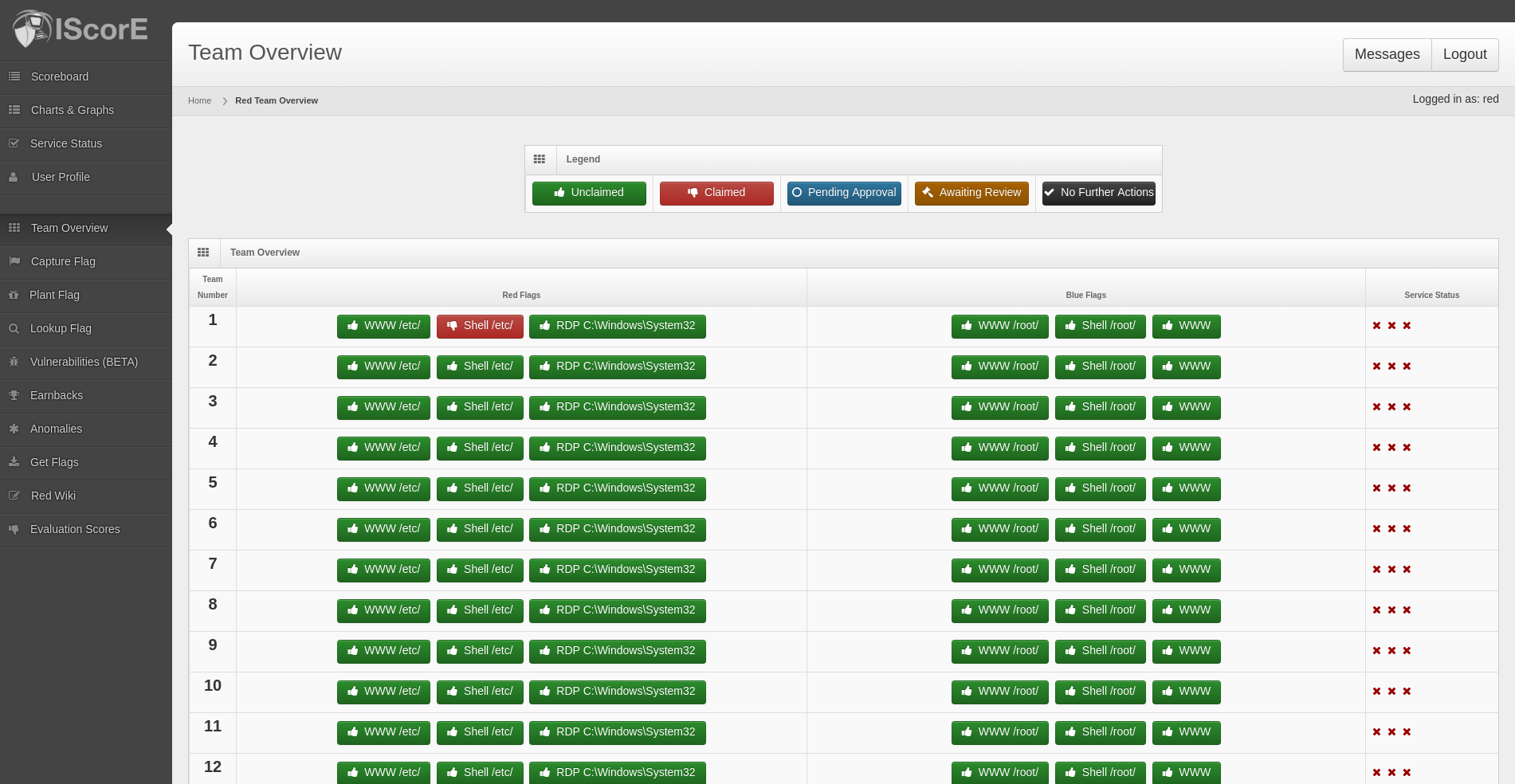
Click on the flag you want to withdraw. A screen like the one below will appear.
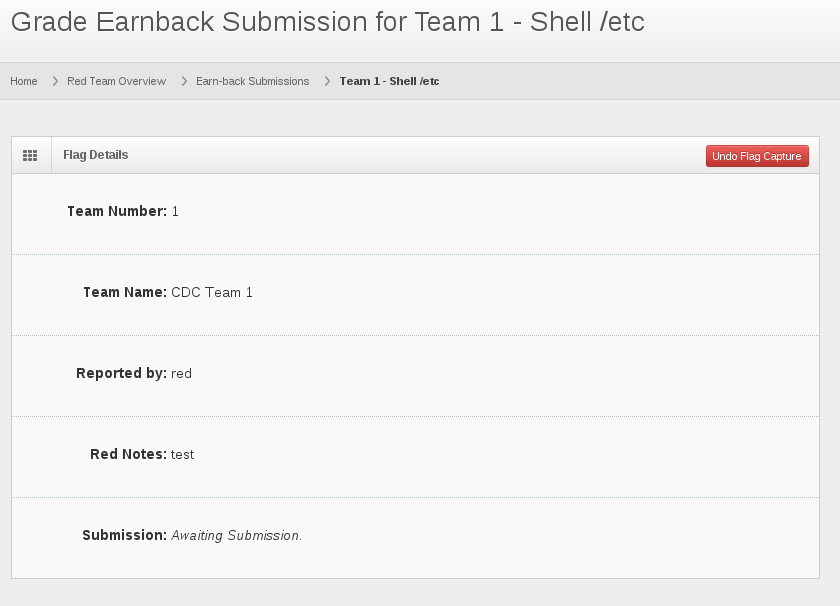
Click the red “Undo Flag Capture” button in the top right corner.
Claim a Blue Flag
On the left side-bar menu, click “Capture Flag”. A form like the one below will appear.
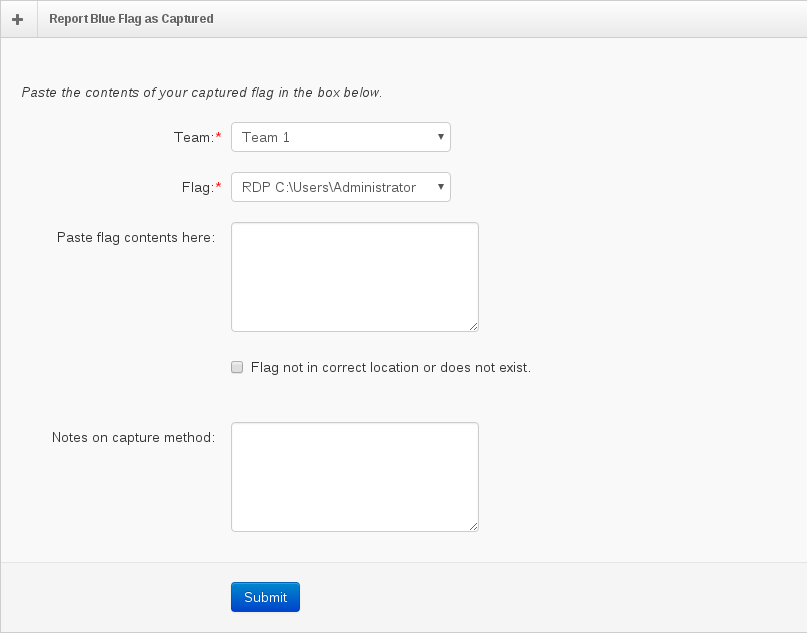
Select the team whose flag you captured from the “Team” menu.
Next, choose the flag from the “Flag” menu.
Third, copy and paste the text in the Blue flag into the “Paste Flag Contents Here” section. The text must be exactly correct. If “All” is selected paste each flag on a separate line.
Note
If “All” is selected in the “Flag” menu and not all flags are placed in “Paste Flag Contents Here” field only the flags entered in the “Paste Flag Contents Here” will captured.
Then, write a comment in the “Notes on capture method” section. This is required.
Finally, press the blue Submit at the bottom.
Mark a Flag as Missing
Follow the same steps as Claim a Blue Flag, but choose “Flag not in correct location or does not exist” instead of pasting the flag contents. The capture will be sent to White Team for approval.
Download Red Flags
On the left side-bar menu, click on “Get Flags”. A page like the one below should appear.
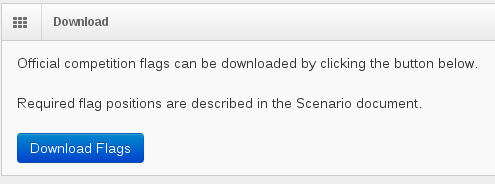
Push the download button to download the Red Flags that available for use.