Intrusion Reports¶
Grade an Intrusion Report¶
On the left side-bar menu, click on “White Area” if it is an option.
On the left side-bar menu, click on “Intrusion Reports”. A page like the one below should appear.
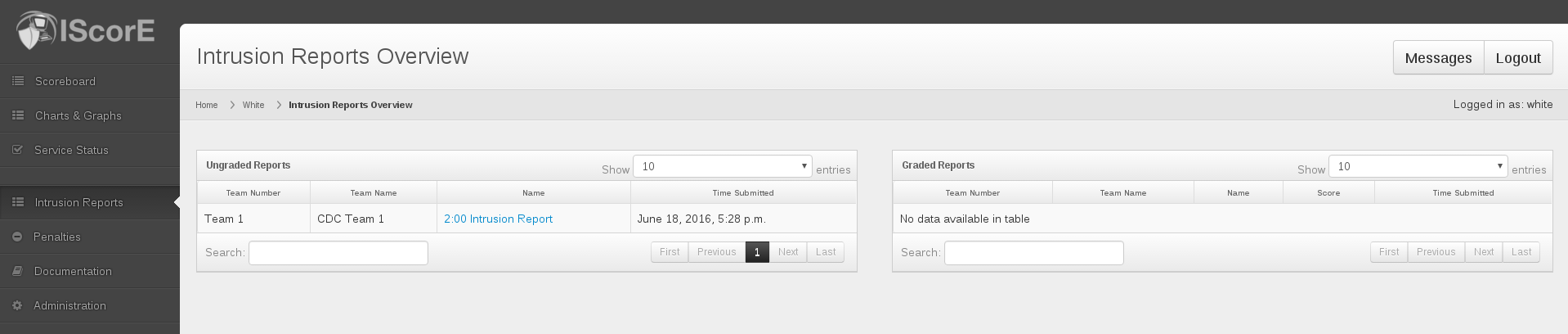
In the left or top table, the ungraded intrusion Reports will be listed.
Click on the name of the Intrusion Report you want to grade. A page like the one below will appear.
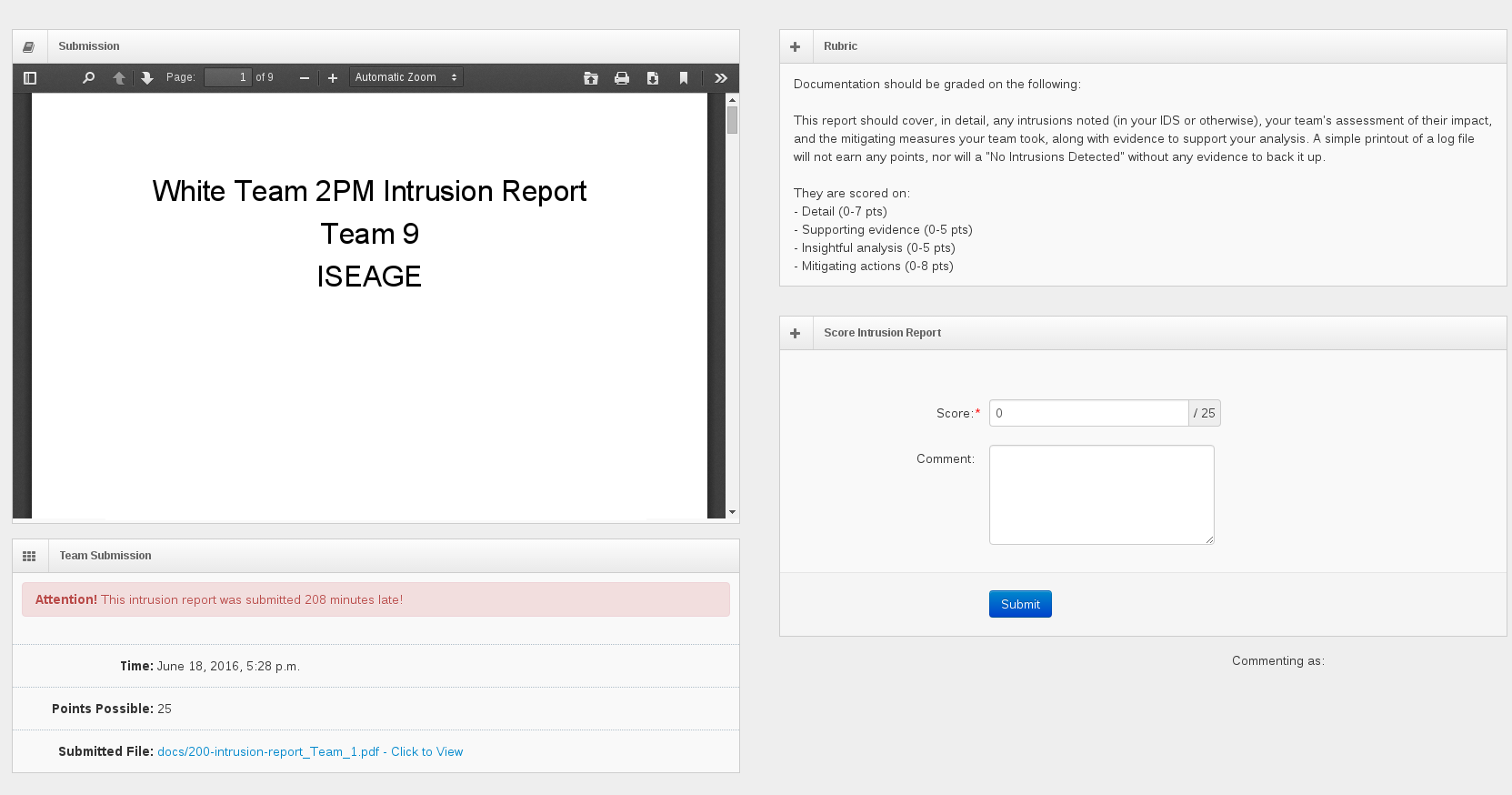
Read the submission in the PDF viewer on the left.
Enter in the scores in the score box.
Enter in any comments in the comment box.
Click on the blue “Submit” button.
Change Grade on an Intrusion Report¶
On the left side-bar menu, click on “White Area” if it is an option.
On the left side-bar menu, click on “Intrusion Reports”. A page like the one below should appear.

In the right or bottom table the graded Intrusion Reports will be listed. Click on the name of the Intrusion Report you want to grade. A form like the one below will appear.
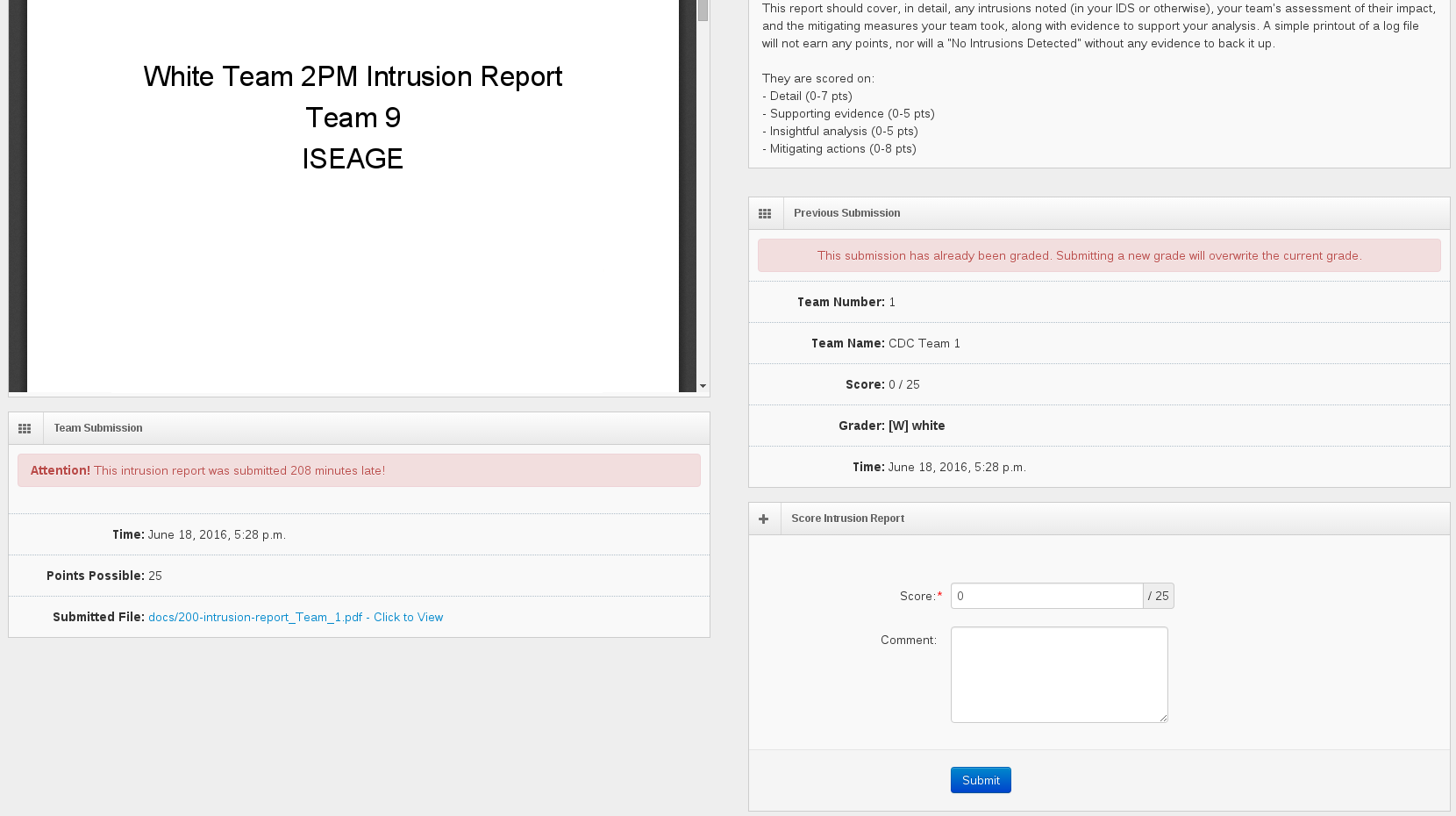
Read the submission in the PDF viewer on the left.
On the rigth side you can see the current score, when the report was previously graded, who graded it and any comments they made.
Enter in the new score.
Enter in a comment in the comment box. This will add a new comment, not replace the existing comment.
Click on the blue “Submit” button.
Add an Intrusion Report¶
On the left side-bar menu, click on “White Area” if it is an option.
On the left side-bar menu, click on “Administration”. A page like the one below should appear.
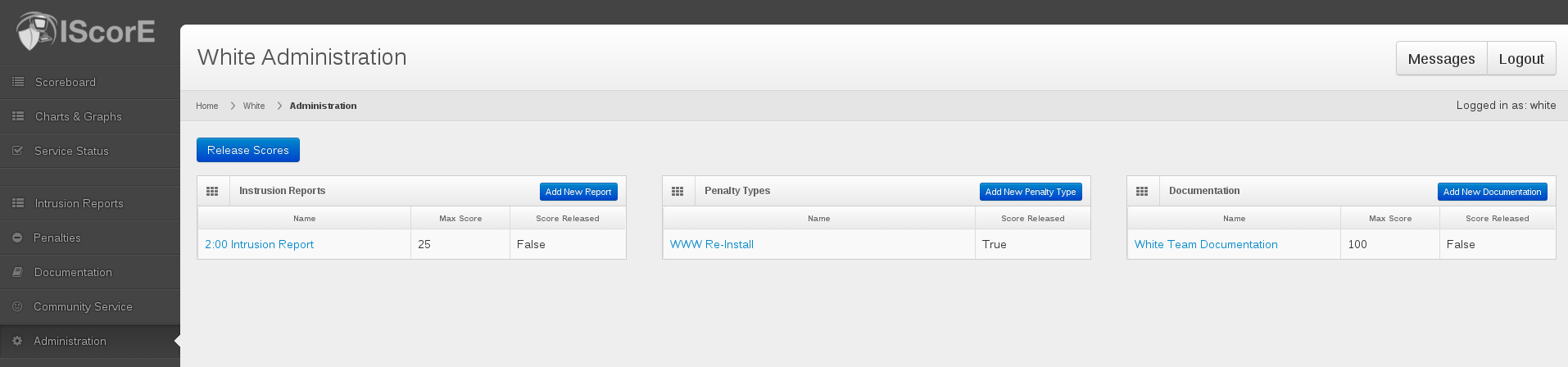
The far left (or top) table shows your existing Intrusion Reports. Click on the blue “Add New Report” button to add a new Intrusion Report.
A form like the one below will appear.
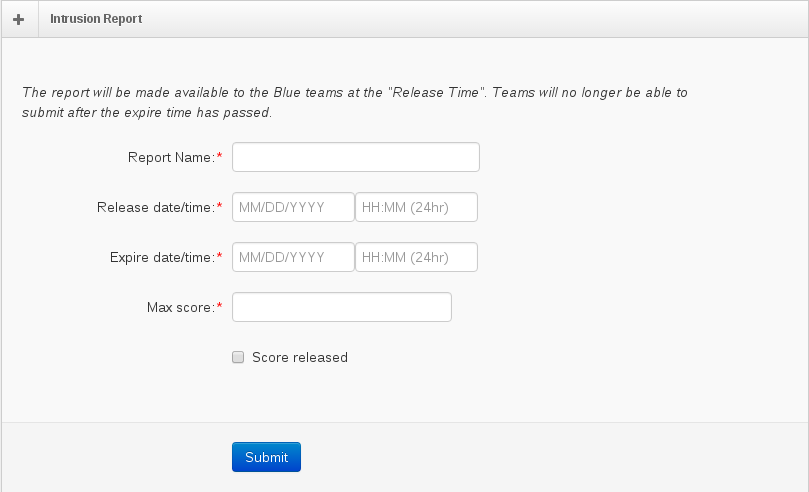
Fill out the form. Below are descriptions of the categories.
- Report Name
Title of the Intrusion Report
- Release Date/Time
Date and Time the Intrusion Report will be opened to the Blue Teams. Time is in 24 hr. format.
- Expire Date/Time
Date and Time the Intrusion Report will be closed to the Blue Teams. Time is in 24 hr. format.
- Max Score
Maximum score for the Intrusion Report. The Intrusion Report category as a whole is weighted before combining with Flags and other categories, so this can be any value as long as the weighting between Intrusion Reports is as you want it.
- Score Released
Whether or not the scores for graded Intrusion Reports should be available to the Blue Teams
Verify that the date is correct and the times are in 24 hr. format.
Click on the blue “Submit” button at the bottom of the form.
The Intrusion Report will appear in the table on the far left side.
Delete Intrusion Report¶
On the left side-bar menu, click on “White Area” if it is an option.
On the left side-bar menu, click on “Administration”. A page like the one below should appear.
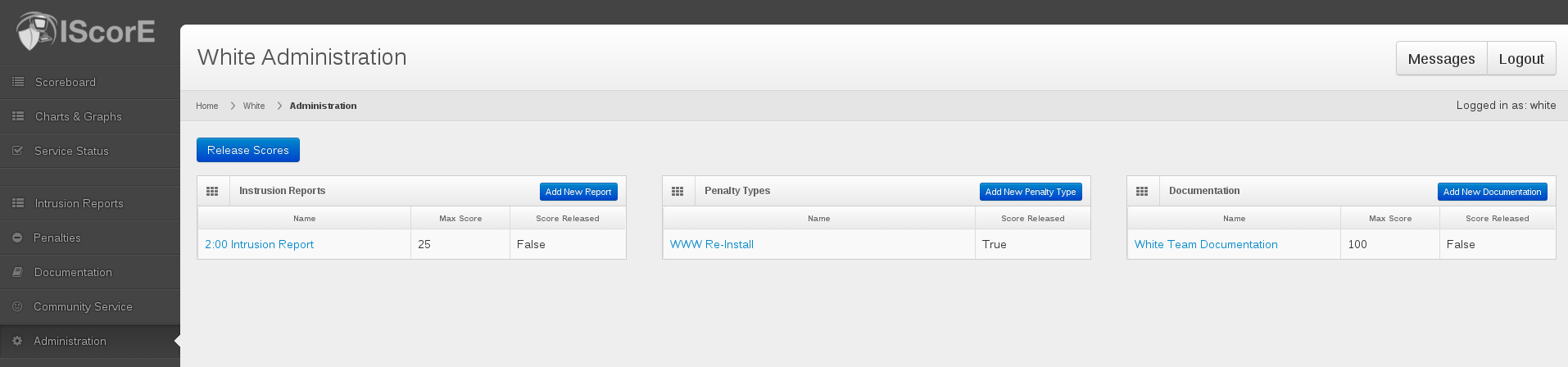
In the far left (or top) table, your existing Intrusion Reports are listed. Click on the name of the Intrusion Report you want to delete.
Click on the red “Delete” button at the bottom of the form.
A message box verifying that you want to delete the Intrusion report will appear. Click on the red “Delete” button.