Penalties¶
Give Penalty to Team¶
On the left side-bar menu, click on “White Area” if it is an option.
On the left side-bar menu, click on “Penalties”. A page like the one below should appear.

The table shows penalties already given to teams.
Click the blue “Create New Penalty” button in the upper right hand corner. A form like the one below will appear.
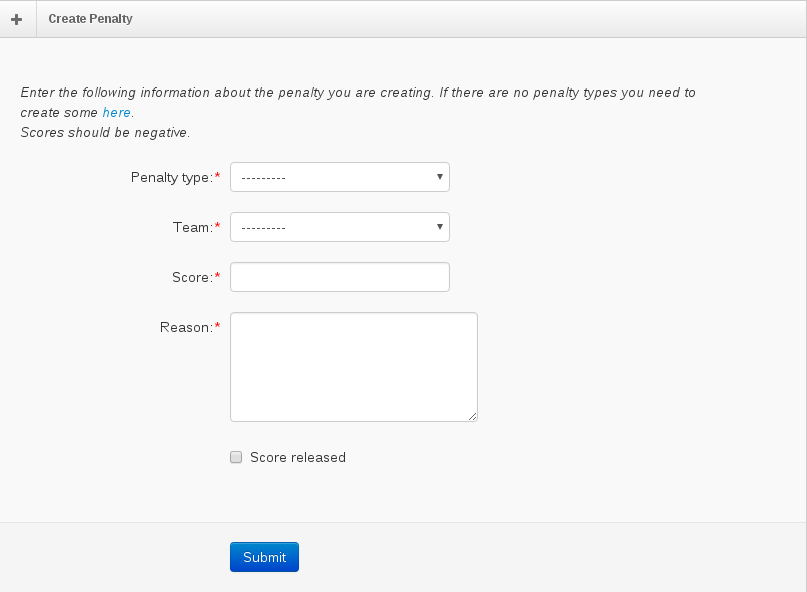
Enter in the values for the penalty. Below are descriptions for each field.
- Penalty Type
The penalty category. See Adding a Penalty instructions int he White Team Administration section on how to add one of these.
- Team
Blue Team the penalty will affect.
- Score
Number of points the penalty will be for. The score will be added to the team’s score, so a negative number here will penalize the team and a positive number will awared the team.
- Reason
Reason for the penalty.
- Score Released
Whether or not the penalty will be visible to the team and affect the team’s score.
Click on the “Submit” button.
Remove Penalty given to Team¶
On the left side-bar menu, click on “White Area” if it is an option.
On the left side-bar menu, click on “Penalties”. A page like the one below should appear.

Click on the name of the penalty you want to remove. A description of the penalty like the one below will appear.
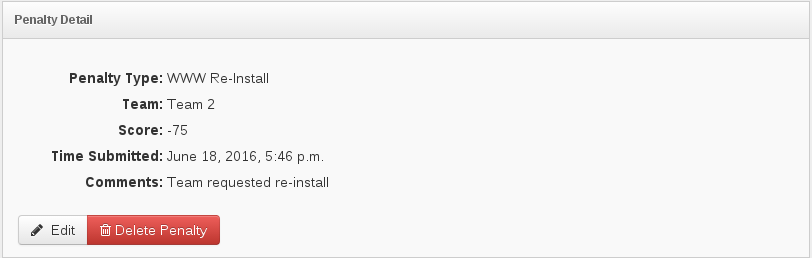
Click on the red “Delete Penalty” button.
A message box confirming that you want to delete the penalty will appear. Click on the red “Delete” button.
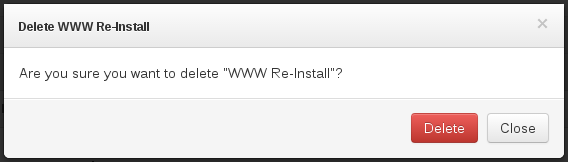
Service Penalties¶
Service Penalties are penalties that affect a Team’s service scanner scores. There are currently two types of service penalties: Capped Services and Administratively Down Services. A Capped service means that a team can receive no more than the specified number of points for that service. An Administratively down service means that IScorE will not check the service and consider it down, regardless of the actual status of the service.
Mark A Service Administratively Down¶
On the penalty screen, there is a section titled “Service Penalties”. Click the blue “Down Service” button. A form like the one below will appear.
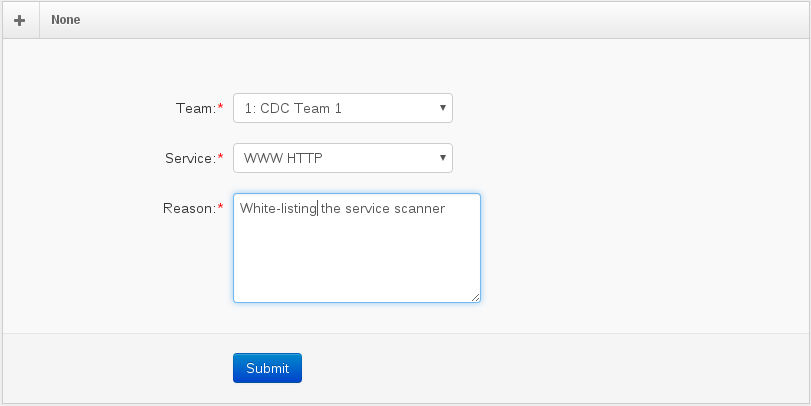
Specify the team, service, and reason for the penalty and click the blue “Submit” button.
- The next and all subsequent scans for the specific service will fail with the “Administratively Down” error message
and the team will not receive points for that service.

Warning
External Service Checks are responsible for handling Administratively down services themselves. IScorE does not check that the service scores it does not check should be down or not.
Cap A Service Score¶
On the penalty screen, there is a section titled “Service Penalties”. Click the blue “Cap Service” button. A form like the one below will appear.
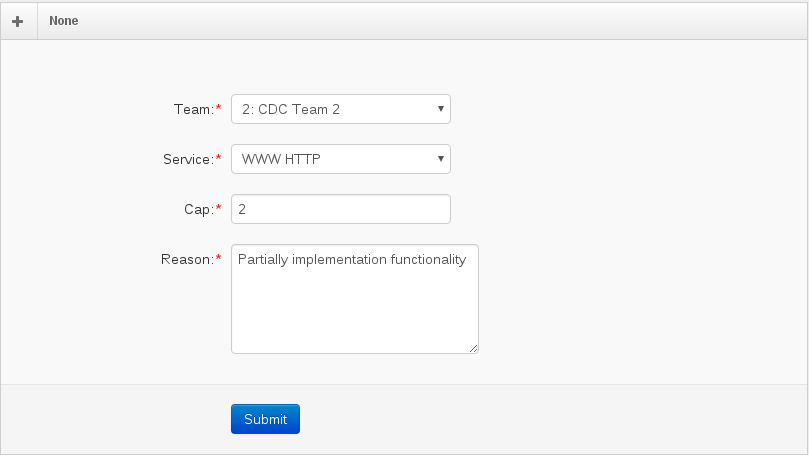
Specify the team, service, reason, and the score the service should be capped to and click the blue “Submit” button.
The next and all subsequent scores for the specified service will be capped to the given score. If the scan succeeded, an error message will be displayed to the blue team informing them that their service will be capped. If the scan fails, the actual error message will be displayed.
Warning
Like Administratively Down services, IScorE does not automatically handle Capped services for External Service Checks. Authors of external checks will need to ensure they are taken into account.
Clearing a Service Penalty¶
Both Administratively Down and Capped Services can be cleared by clicking the red “Clear Penalty” button in the “Service Penalties” section of the Penalty Screen.
Add a Penalty¶
On the left side-bar menu, click on “White Area” if it is an option.
On the left side-bar menu, click on “Administration”. A page like the one below should appear.
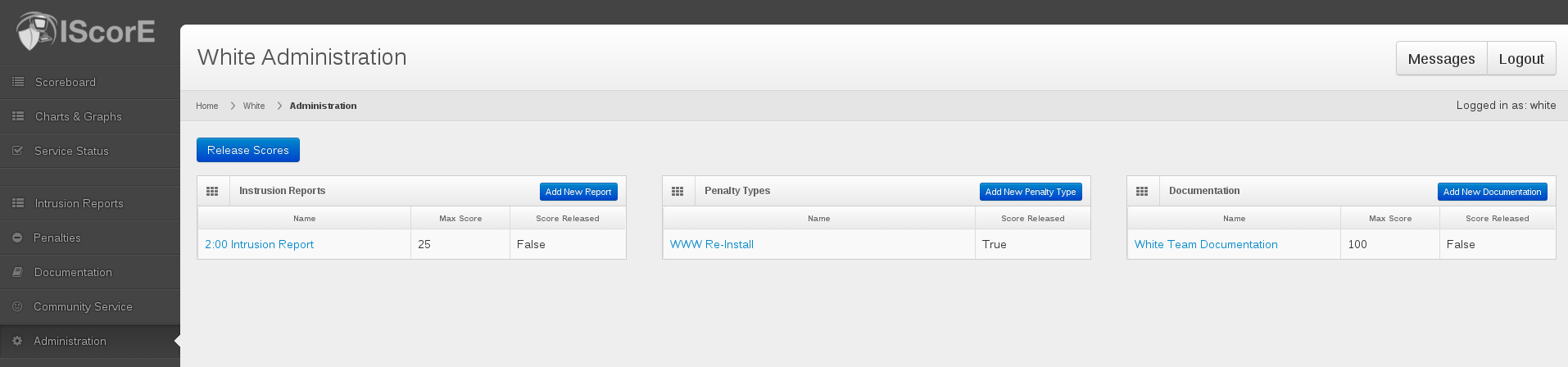
In the middle table, your existing Intrusion Reports are listed.
Click on the blue “Add New Penalty Type” button in the top left corner of the middle table. A form like the one below will appear.
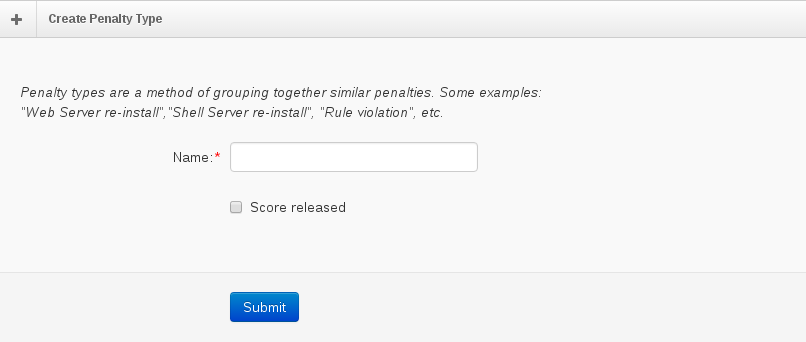
Enter in the name of the penalty.
Check the “Score released” checkbox if you want to affect the team’s score immediately.
Click on the blue “Submit” button.
The new penalty will be listed in the middle table.
To give one team a penalty, follow the directions listed in the Give Penalty to Team section.