Team Specific Info¶
Information such as passwords, SSNs, credit card numbers, and other sensitive information that is not shared amongst all teams can be entered into IScorE as Team Specific Information. These will be displayed on the Blue Teams’ Dashboards as well as be available to Green Team members. When creating Team Specific Information, you have the option to have IScorE generate fake information for fields such as names, SSNs, CC#s, as well as passwords. Team Specific Information is made available to the service scanner, so you can define that a certain scenario user has a different password for each team and the service scanner will be able to use them.
Add Team Specific Information¶
On the left side-bar menu, click on “Admin Area”.
On the left side-bar menu, click on “Teams”. A page like the one below will appear.
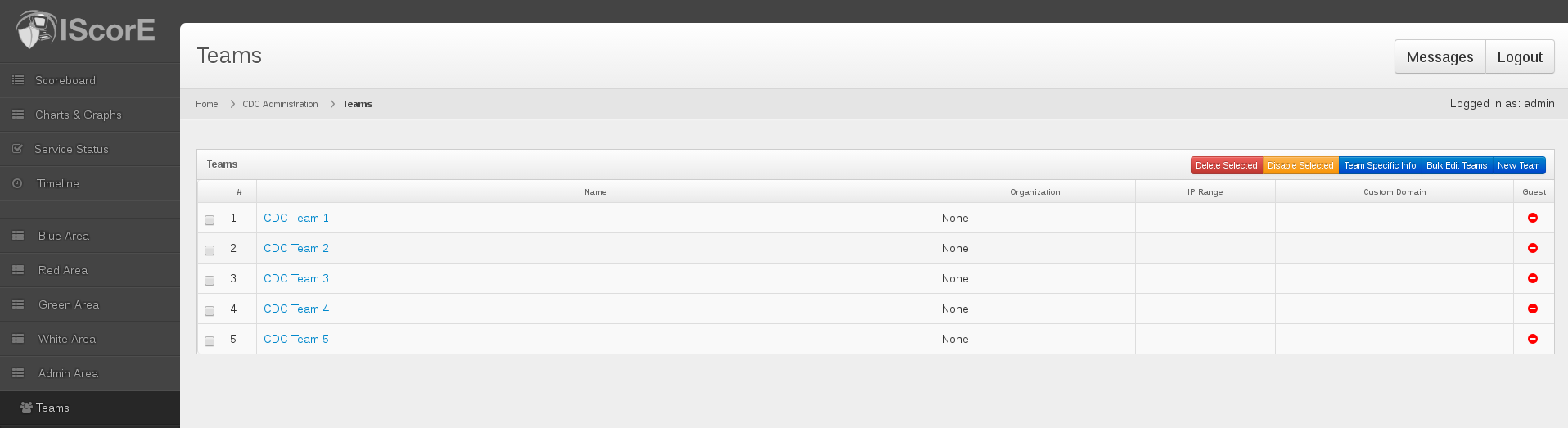
Click on the blue button “Team Specific Info” that is the leftmost button in the upper right corner. A page like the one below will appear.

Click on the blue “Add Team Specific Info” in the upper right corner. A form like the one below will appear.
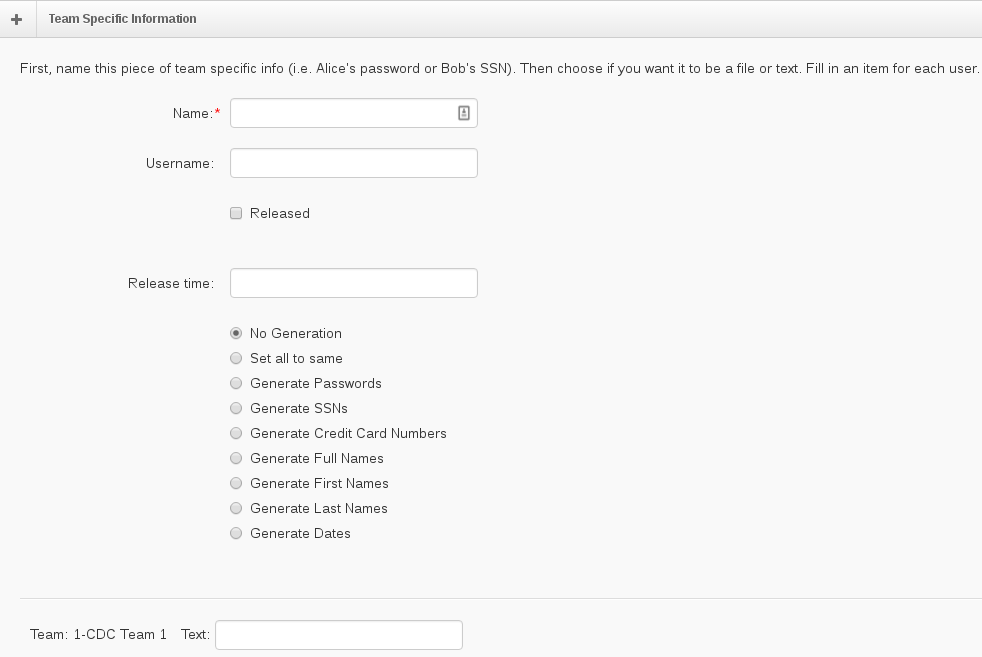
Enter in the name of the team specific info category.
If this category is going to be used as credentials for the service scanner, enter a username, otherwise leave the username field empty.
Click the “Released” checkbox if you wish it to be visible to the Blue Teams immediately. You may also specify a time at which the category will be released automatically.
You can have IScorE generate a number of different types of information for you by selecting the appropriate option in the list. If you want to set it to a custom value select “Set all to same” or you can manually set the value for all the teams by selected “No Generation” and filling in the values below.
Click on the blue Submit button in the bottom right corner.
View Team Specific Information¶
On the left side-bar menu, click on “Admin Area”.
On the left side-bar menu, click on “Teams”. A page like the one below will appear.
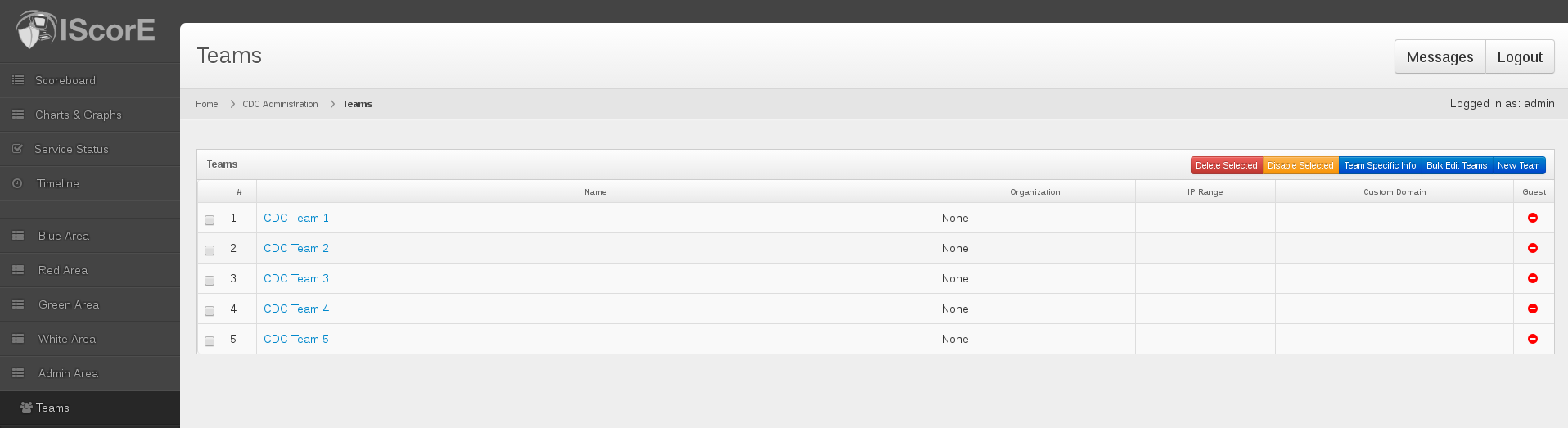
Click on the blue button “Team Specific Info” that is the leftmost button in the upper right corner. A page like the one below will appear.

In the table, the existing team-specific information categories are listed.
Click on the name of the team-specific category you want to view or edit. A table containing the values for each team like the one below will appear.
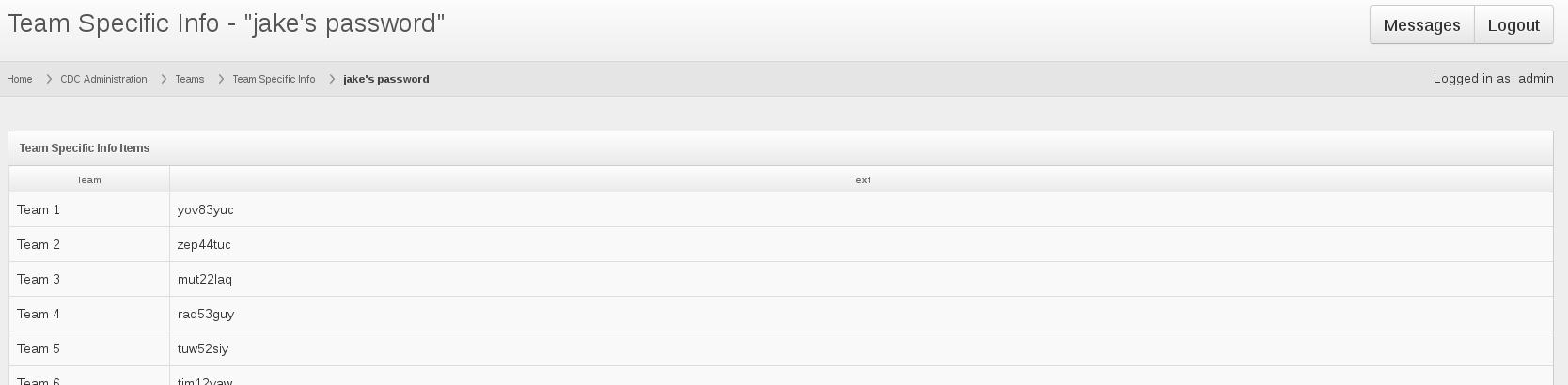
Edit Team Specific Information¶
On the left side-bar menu, click on “Admin Area”.
On the left side-bar menu, click on “Teams”. A page like the one below will appear.
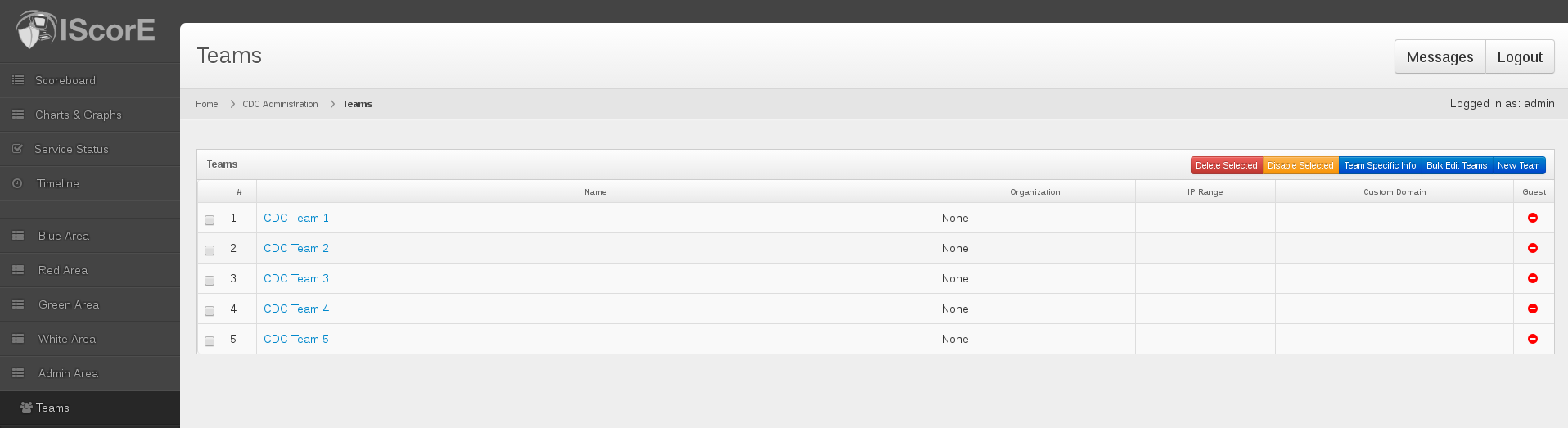
Click on the blue button “Team Specific Info” that is the leftmost button in the upper right corner. A page like the one below will appear.

Click on the white “Edit” button to the right of the team-specific information category you want to change. A form similar to the form shown when adding will appear.
Change the desired values.
Click the blue “Submit” button in the bottom right hand corner to save your changes.
Delete Team Specific Information¶
On the left side-bar menu, click on “Admin Area”.
On the left side-bar menu, click on “Teams”. A page like the one below will appear.
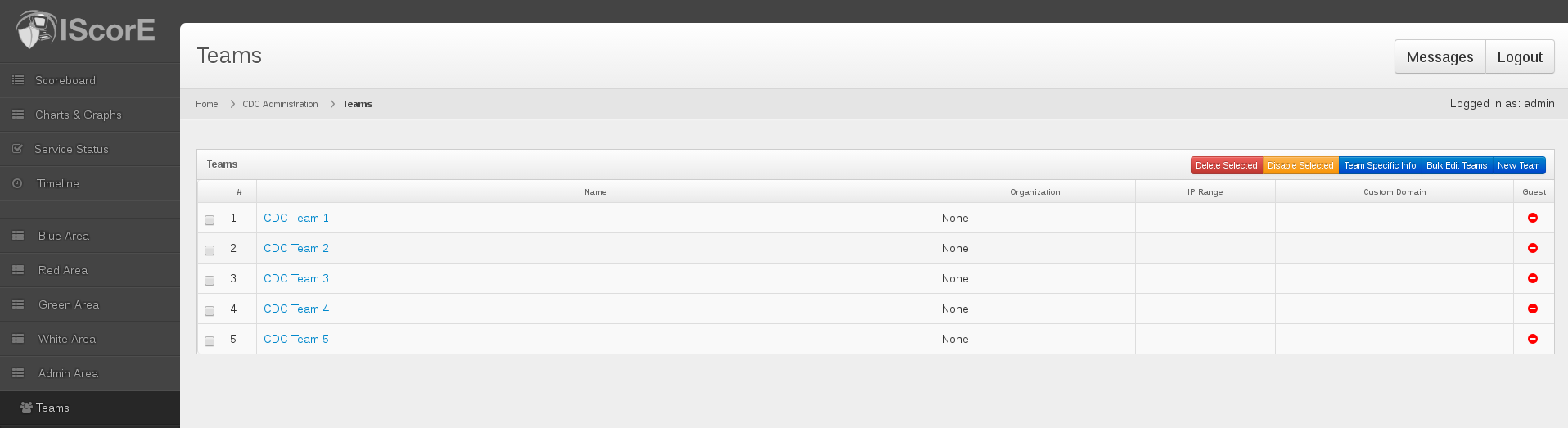
Click on the blue button “Team Specific Info” that is the leftmost button in the upper right corner. A page like the one below will appear.

Click the red “Delete” button to the right of the team-specific information category you want to delete. A message box confirming the deletion of the category will appear.
Click the red “Delete” button to confirm the deletion.
Change A Team’s Team Specific Info¶
In the Team Specific Info screen, click on the gray “TSI Changer” button. A form like the one below will appear.
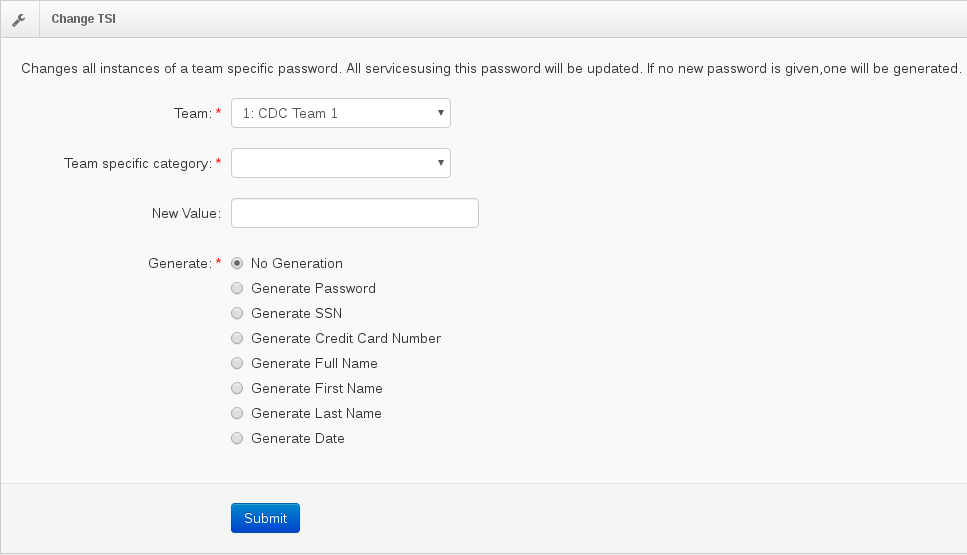
Select the team you want to change TSI for in the “Team” drop-down menu.
Select the info you want to change in the “Team Specific Category” drop-down menu.
Enter in the new value or choose the type of information you want IScorE to generate for you.
Click the blue “Submit” button in the bottom right corner.
Any service scans that are using the selected Team Specific Info as a password will automatically use the updated value.