Importing Data¶
IScorE can import anomalies and usability checks from three types of sources: git repos, zip files, and a local directory. No matter what type, the import source should have the same folder structure. A top-level manifest.yml and a folder for each anomaly matching the settings in the manifest. When given a git repo, IScorE will clone the repository to a temporary directory. You may need to generate an SSH key for the user running IScorE and add it as a deploy key for your repository if it is private. When using a zip file, you can simply upload it to the interface. A local folder can only be used from the command line. Any files or folders that are not listed as part of an anomaly in the manifest are ignored by IScorE. This means that you can use the zips generated by the export tool to transfer anomalies and usability checks between instances of IScorE.
Using the Command Line¶
IScorE provides the management command import_data. For more information about the parameters to this command run
python manage.py import_data -h.
Importing a zip File¶
To import a zip file, run the following command:
python manage.py import_data --zip /path/to/data.zip
Importing a local folder¶
To import from a local folder, run the following command:
python manage.py import_data --local /path/to/folder/
Importing a git repo¶
To import from a git repository, run the following command:
python manage.py import_data git@git.example.com:cdc.git
Note
If you are using the git method, ensure that the user running IScorE has at least read access rights to the repository.
Using the Web Interface¶
To import data from the web interface, Click on “Admin Area” > “Competition Settings” > “Import Settings”. A screen like the one below should appear.
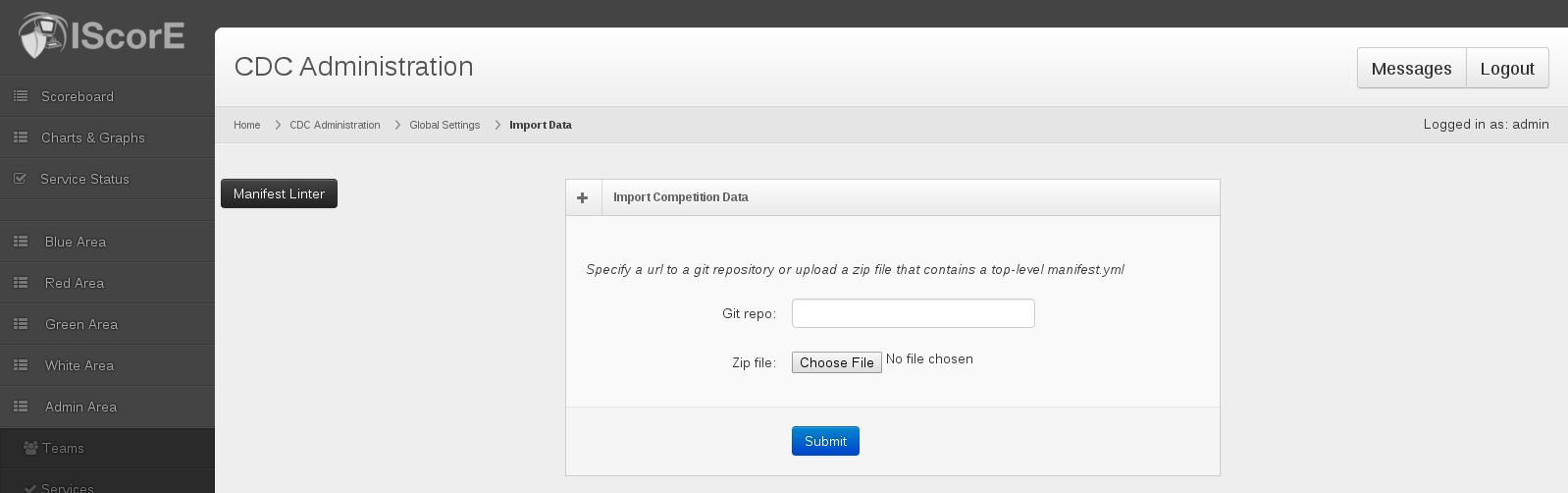
If you want to check that your manifest is valid you can click on the “Manifest Linter” button and paste it into the text box.
To import the data either specify the url of the git repository in the “Git Repo” field or upload a zip file. Click “Submit” to start the import. If an error occurs, the errors will be displayed below the form.