Anomalies¶
Create Anomaly¶
In the Administration tab select, Add New Anomaly.
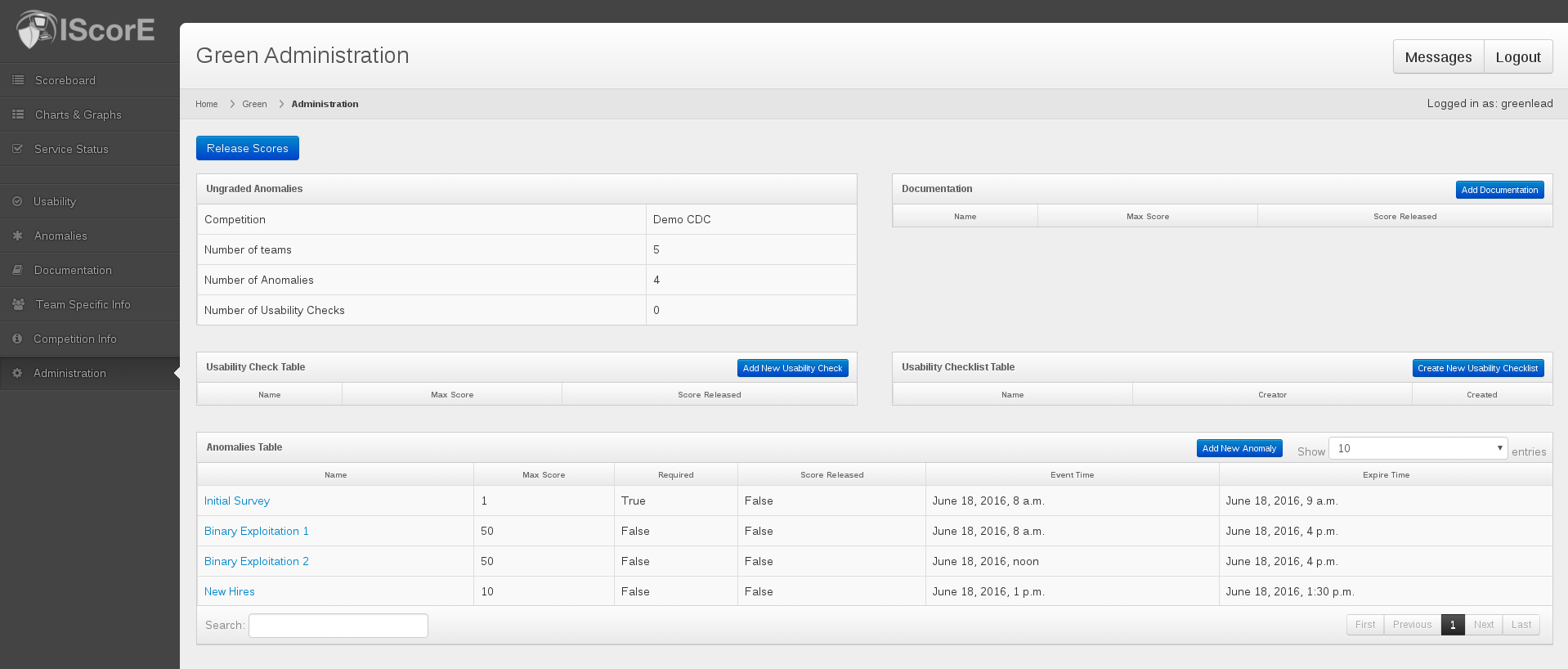
You can name the anomaly, create a time window for submission and determine a maximum score for the anomaly. The times are in 24 hr. format.
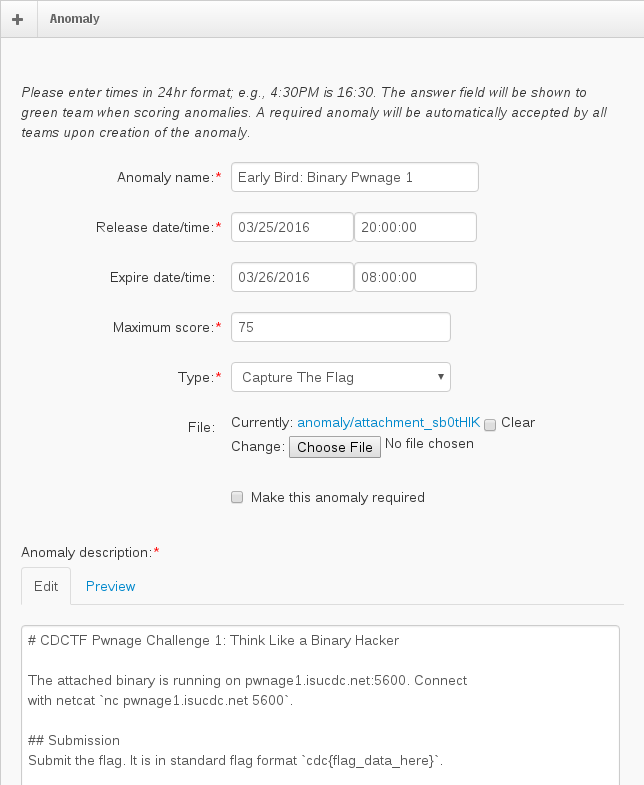
Warning
Anomalies that are marked required will automatically be marked accepted by all teams. This cannot be undone. The same applies if you are changing an anomaly from not required to required.
Add a description and correct answer (grading instructions). Both fields support Markdown syntax.
Specify what type of anomaly you want to create. See Anomaly Types for more information.
Verify that your times are in 24 hr. format.
Note
It is possible to create anomalies that open before the start of the attack phase. This is supported, but IScorE will ask to confirm that you actually intend to do that.
Click the blue Submit button to save the Anomaly.
Anomaly Types¶
New in version 1.5.
IScorE has the concept of Anomaly “types”. Currently there are only two types “Basic Anomalies” and “Capture The Flag Anomalies”. The differences between the types are described below.
- Basic Anomalies
- Normal anomalies. Have a description and a correct answer. Are NOT automatically graded.
- Capture The Flag Anomalies
- When blue teams submit this type of anomaly, their answer is compared against the anomaly answer and points are given automatically if they match exactly. Feedback is given to the blue team as to whether they have answered correctly or not. Incorrect answer are treated the same as normal anomalies to give graders the chance to give partial credit or to deal with any submission issues.