White Team Documentation¶
Grade Documentation¶
On the left side-bar menu, click on “White Area” if it is an option.
On the left side-bar menu, click on “Documentation”. A screen like the one below will appear.
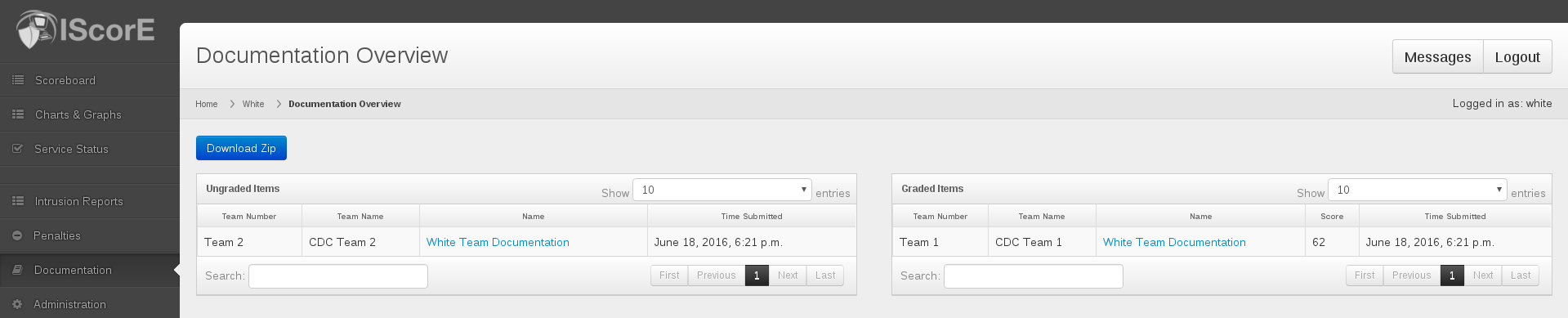
In the top table, the ungraded White Team Documentation submissions are listed.
Click on the name of the submission you want to grade.
Click on the file just below “Team Submission” to view the submitted file or use the PDF viewer on the right.
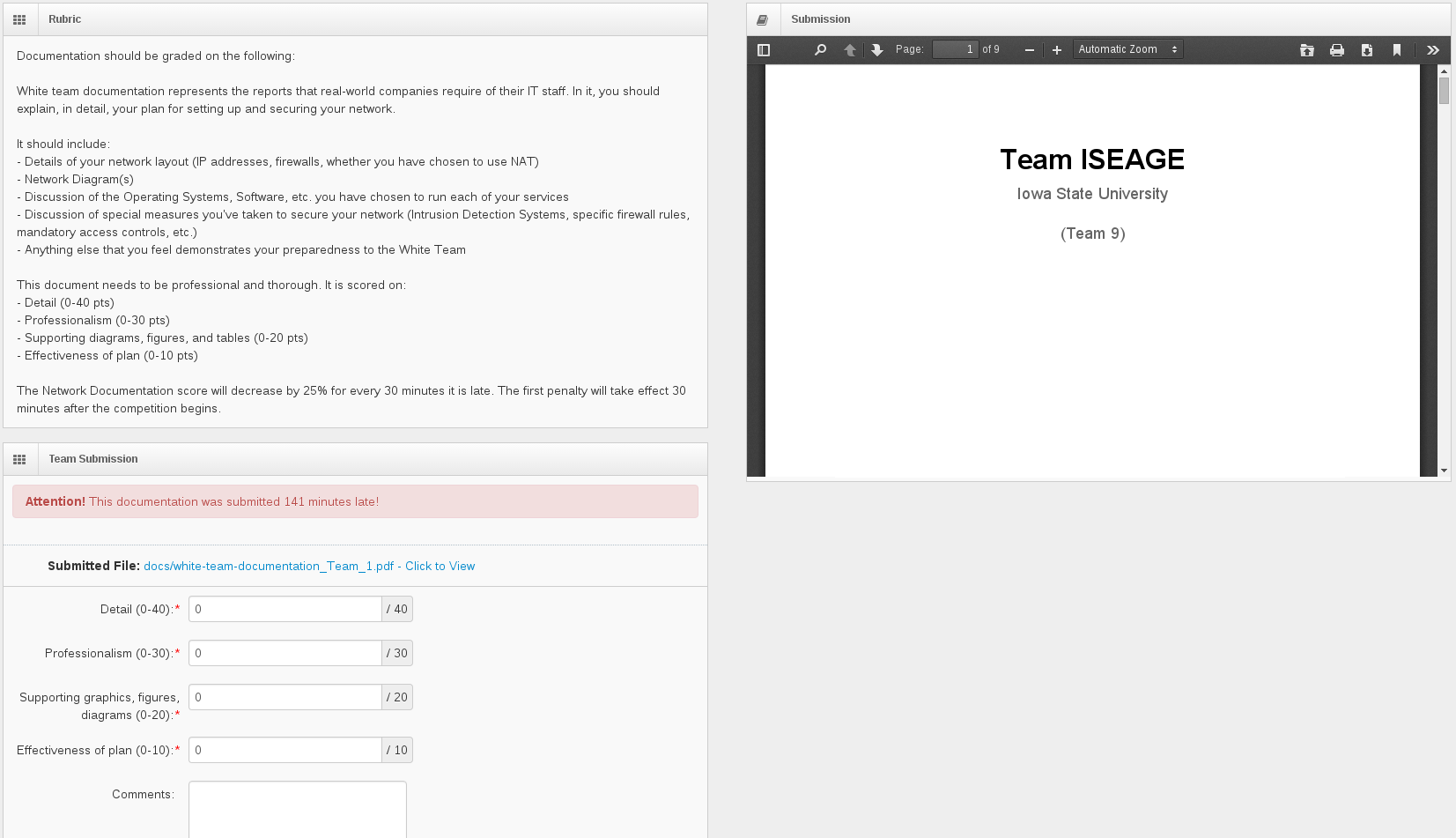
Enter in scores for each of the grading categories such as Detail.
Enter any comments on the grading in the comments field.
Click on the blue Submit button below the comments field.
Change Grade on Documentation¶
On the left side-bar menu, click on “White Area” if it is an option.
On the left side-bar menu, click on “Documentation”. A screen like the one below will appear.
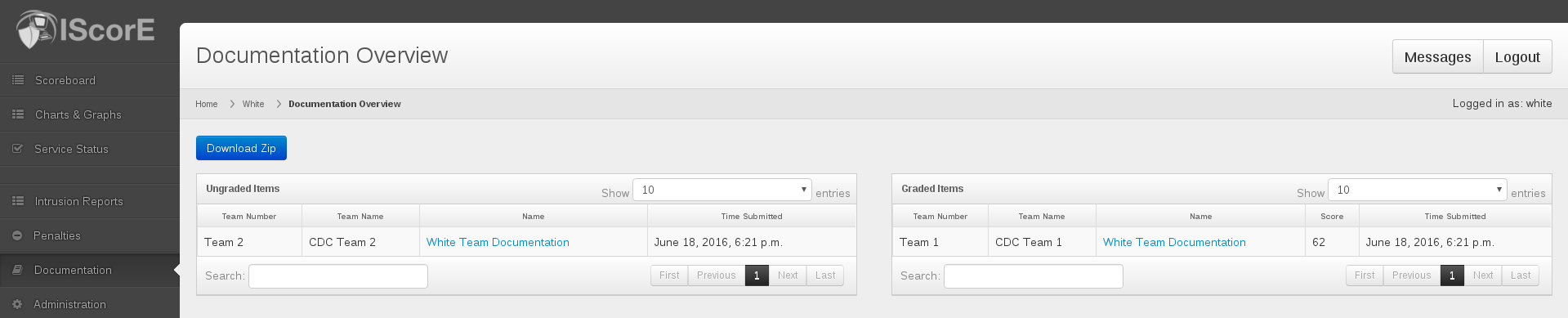
In the bottom table, the graded documentation submissions are listed.
Click on the name of the documentation submission that you want to regrade. A screen like the one below will appear.
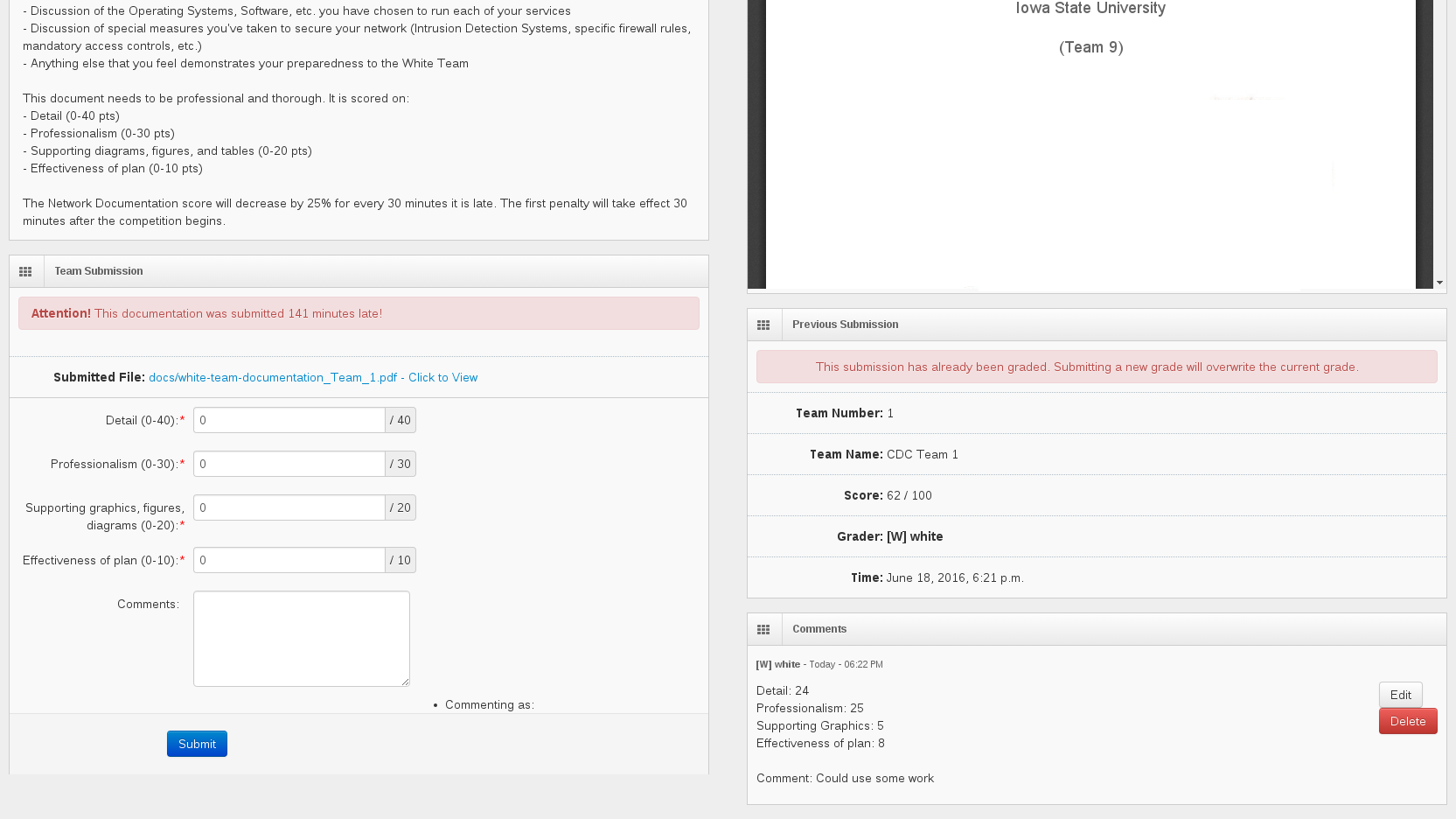
In the middle right of the page is the information about the submission, the current score, and when the submission was graded. Below that is the amount in each of the categories and any comments from the previous grading.
Enter in the values for each scoring category such as Detail.
Enter in any comments on the grading in the comments field.
Click the blue “Submit” button at the very bottom of the page.
Warning
If you wish to leave a comment, but not change the grade, you must re-enter the current score. If you do not, the score will be reset to zero.
Add White Team Documentation¶
On the left side-bar menu, click on “White Area” if it is an option.
On the left side-bar menu, click on “Administration”. A page like the one below should appear.
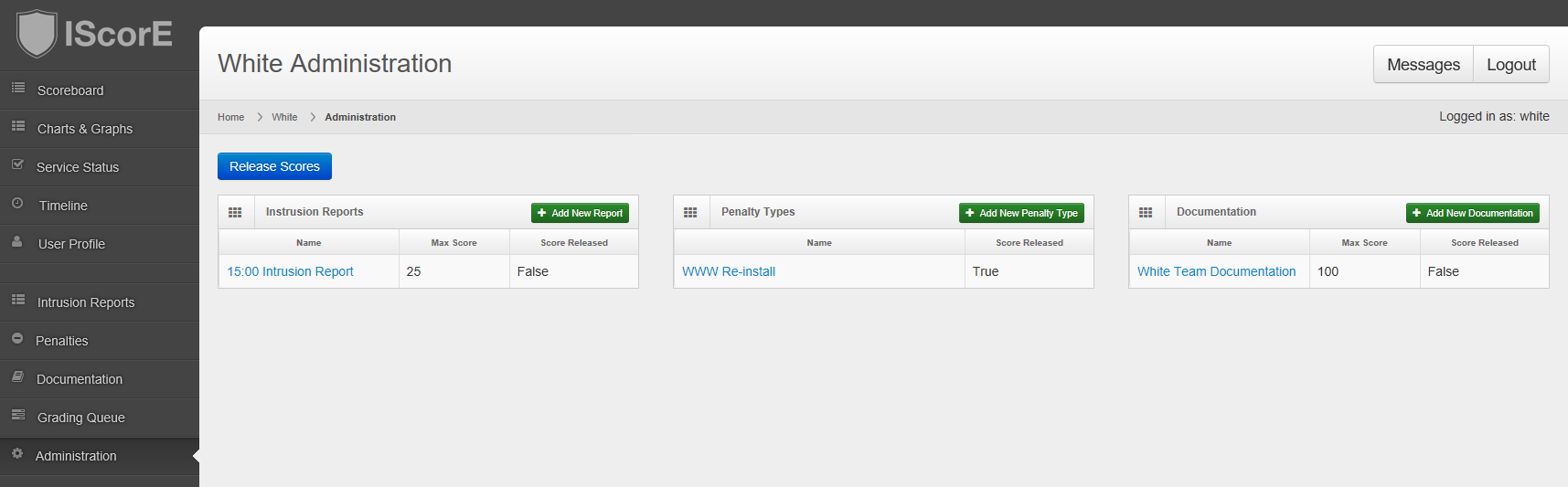
In the far right or bottom table, the existing documentation will be listed.
Click on the blue “Add New Documentation” button in the top right corner of the right or bottom table. A form like the one below will appear.
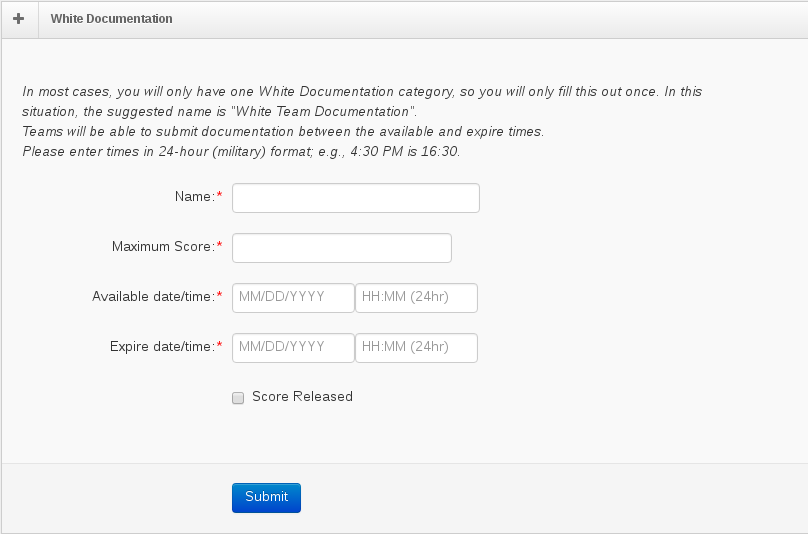
Fill out the fields in the form. Note that times are in 24 hr. time. Below is a table describing each category.
- Name
Name of the documentation category
- Maximum Score
Score out of which the documentation will be graded. The recommended number is 100, but since it is weighted relative to the categories such as Flags and Usability, it makes no difference. If you have multiple documentation categories, the average will be weighted relative to Flags and Usability. The max score will default to the max score of the rubric, see the admin section for more details, and will give a warning if the max score is not equal to the max score of the rubric for green team documentation.
- Release Date/Time
Date and time at which the documentation will be visible and can be submitted by Blue Teams. Time is in 24 hr. time.
- Expire Date/Time
Date and time at which Blue Teams will no longer be able to submit documentation. Time is in 24 hr. format.
- Score Released
Whether or not any graded documentation will be visible to Blue Teams and affect the overall scores.
Check that the times are in 24 hr. time.
Click on the blue “Submit” button.
Override Submission¶
If you want a team to be able to resubmit their documentation after it has been scored and the scores have been released you enable override for that team.
- On the left side-bar menu, click on “Blue Area” if it is an option.
- On the left side-bar menu, click on “Dashboard”.
- In the ‘Documentation’ section click on the name of the documentation you like the team to resubmit
- Click the ‘Enable Override’ button
- Now the team can resubmit that doc.
Note
This process will only replace the document. This process will not cause the documentation to need grading again.