Usability Checks¶
Usability checks consist of two parts: Checks and Checklists. A checklist defines the sections and items that the green team members should check for. Checks define the actual instance of a Usability Check. They are associated with a checklist and define when the check should take place and whether they are visible to Green Team and Blue Teams.
Create Usability Checklist¶
From the administration tab, select Create Usability Checklist.
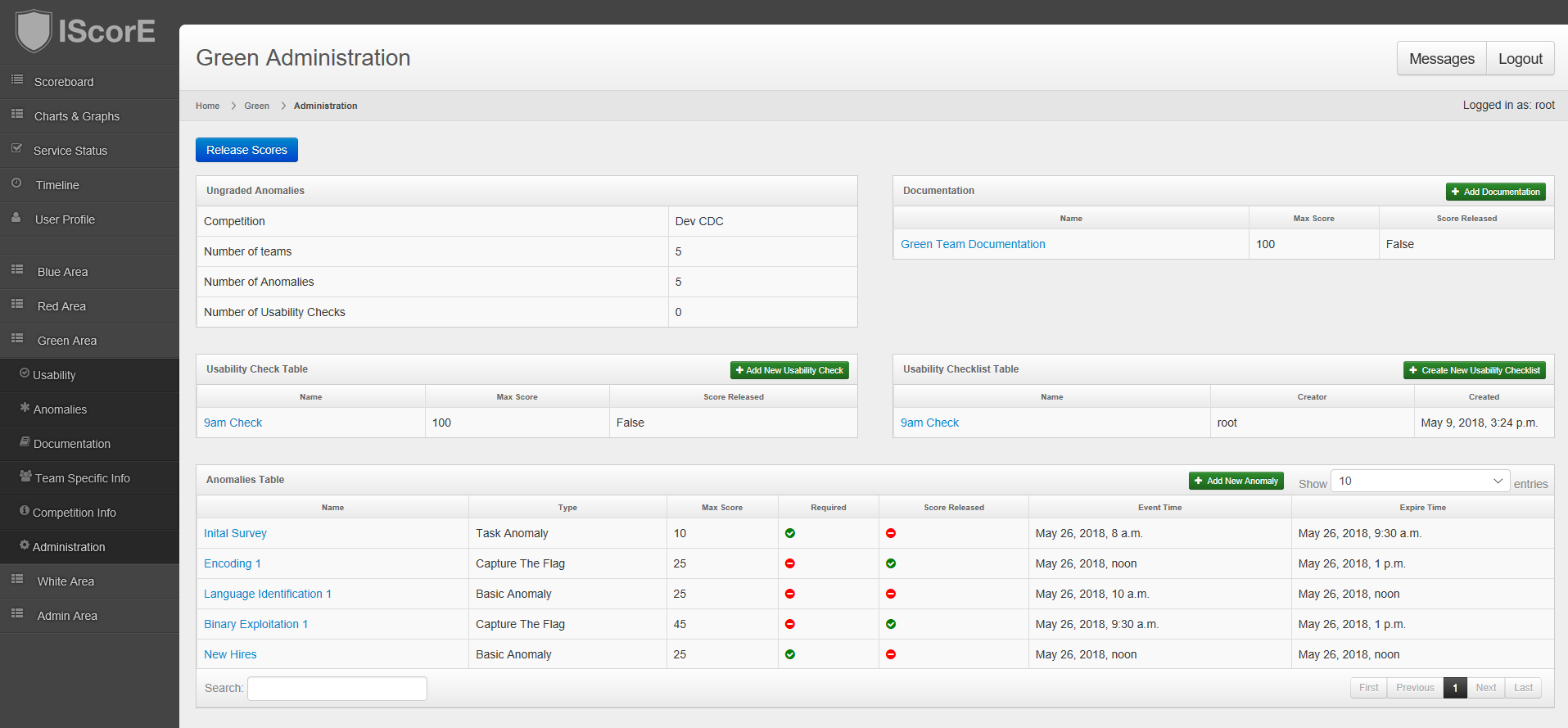
A message box will appear where you can name the Usability Checklist. Click the blue Create Checklist button when done.
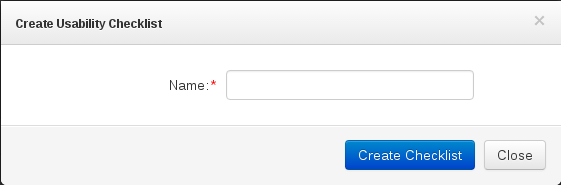
After naming the checklist, you can add a section by clicking the blue Add Section button in the top left corner. Name each section and order them. Each Section is ordered from top to bottom by lowest number. (i.e. Order -1 will appear above over 1). You may optionally provide a link that will be displayed to green team members. IScorE will replace {num} with the team number when displaying the link to green team members.
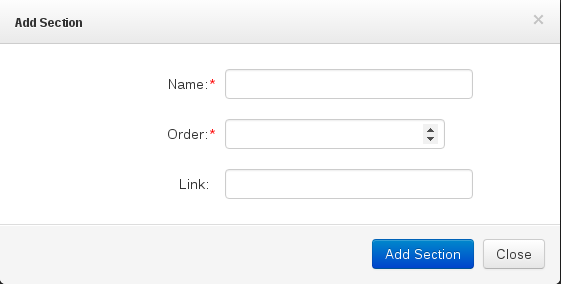
After sections have been added to your checklist, you can add items by selecting “add item”
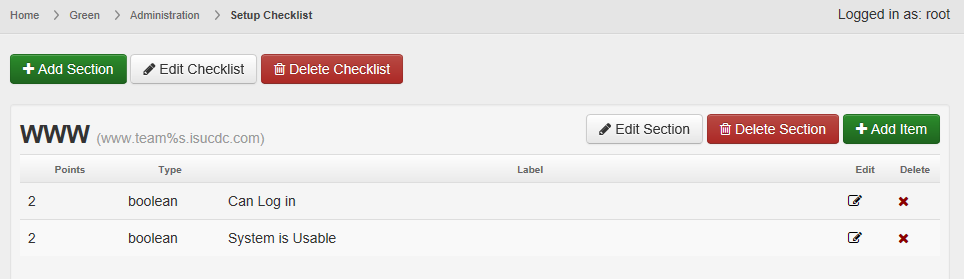
Items may be added to each section. The label for each item will be seen by the Green Team. See Green Team leader for information on what is intended for each section and item.
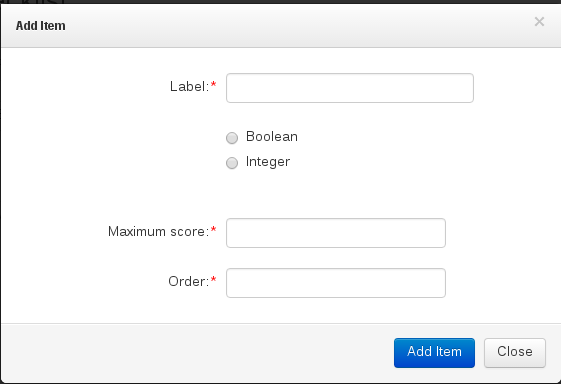
Editing A Usability Check¶
To edit a checklist or section, simply click on the “Edit Checklist” or “Edit Section” button and a form similar to the one used to add the checklist or section will appear. To edit an individual item click on the pencil icon.
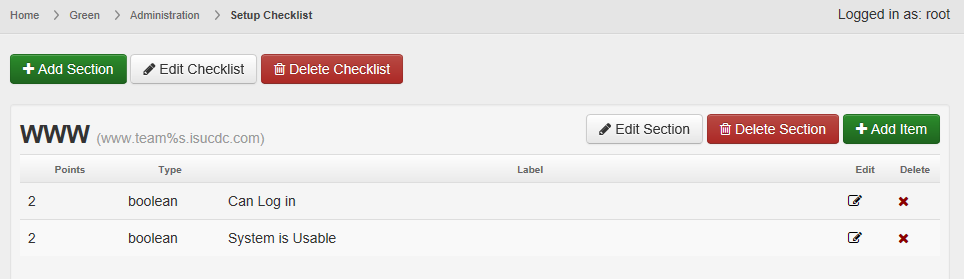
Warning
If the grading form for any usability check that uses a given check list has been viewed, you can no longer edit that check list.
Create Usability Check¶
From the administration tab, click “Add New Usability Check”.
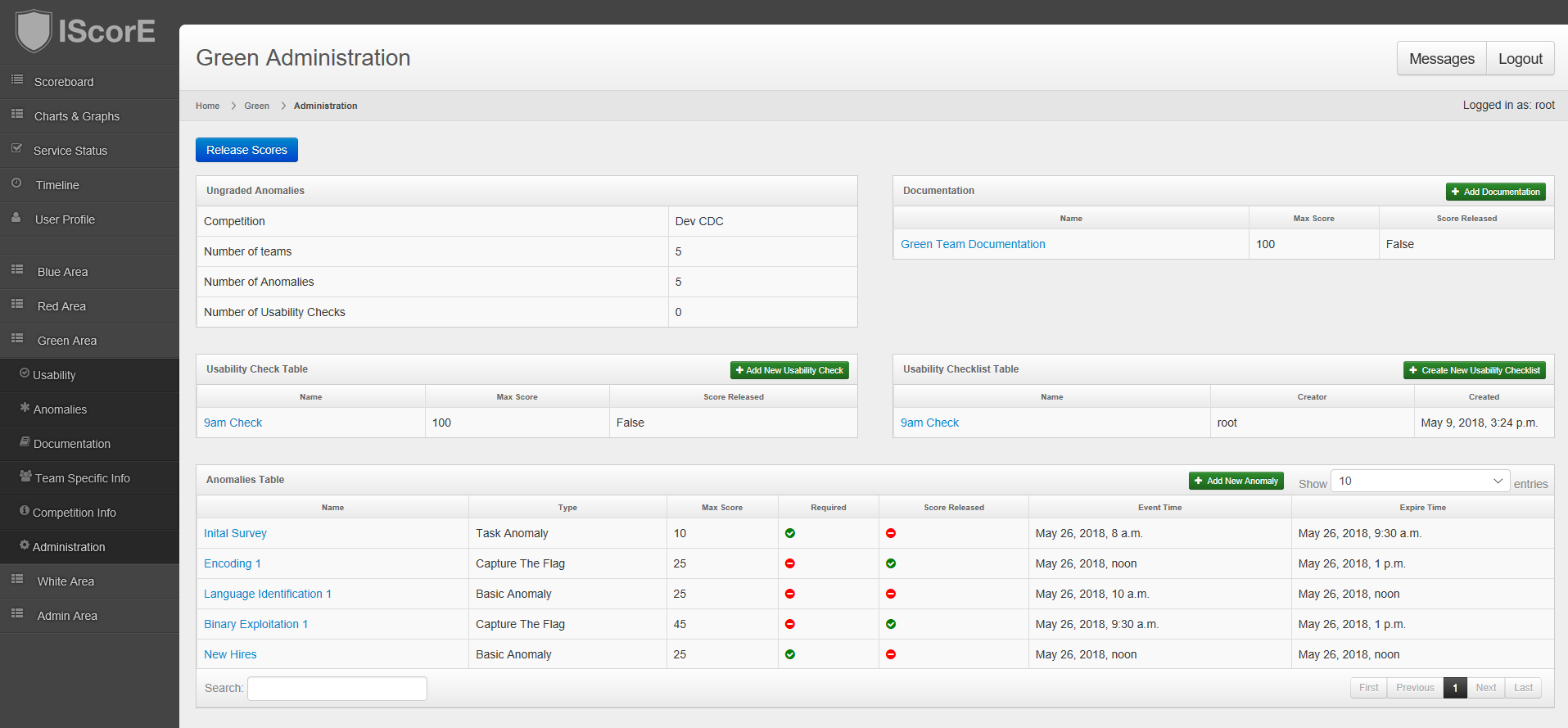
A form like the one below will appear.
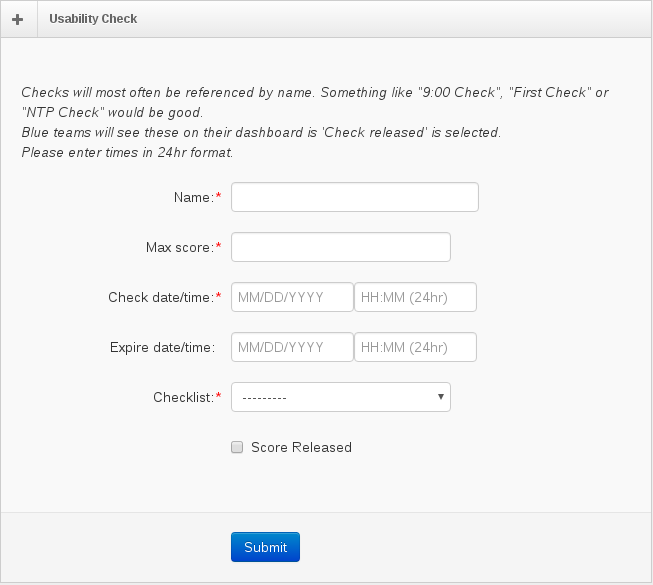
Fill out the fields and select a checklist from the dropdown. The Check date/time determines when the check will appear to green team members. The expire date/time is only used in the Timeline.
Click “Submit” to create the check.